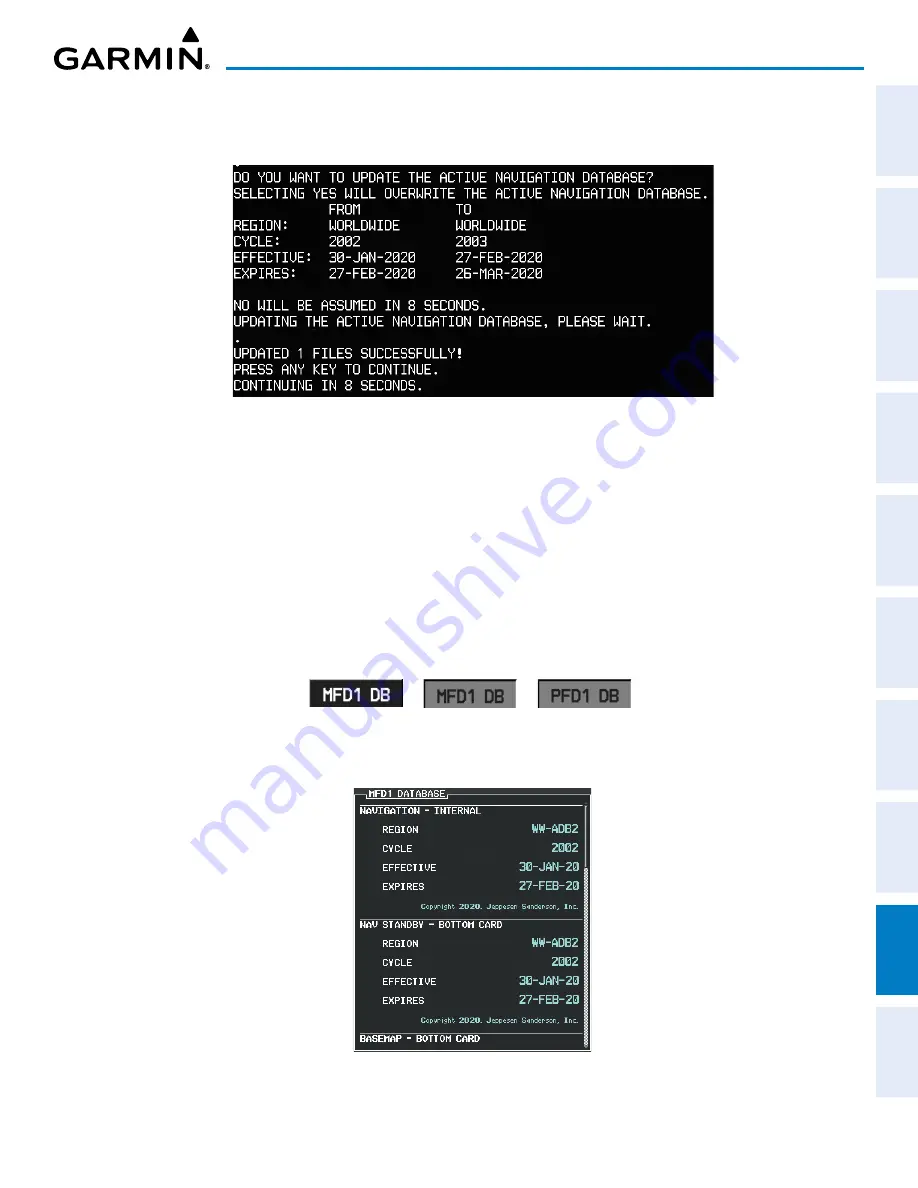
190-02692-00 Rev. A
Garmin G1000 Pilot’s Guide for the Piper PA-32 Saratoga
SY
STEM
O
VER
VIEW
FLIGHT
INSTRUMENTS
EIS
AUDIO P
ANEL
& CNS
FLIGHT
MANA
GEMENT
HAZARD
AV
OID
ANCE
AFCS
ADDITIONAL
FEA
TURES
APPENDICES
INDEX
431
APPENDIX B
4)
Press the
NO
Softkey to proceed to loading only the active database.
5)
A prompt similar to the following is displayed, press the
YES
Softkey to update the active navigation database.
Figure B-2 Database Update Confirmation
6)
After the update completes, the display starts in normal mode. Do not remove power while the display is
starting.
7)
Turn the system OFF and remove the SD card from the top card slot.
8)
Repeat steps 2 through 7 for the other display. Remove the SD card when finished.
9)
Apply power to the system and press the
ENT
Key or the right-most softkey on the MFD to acknowledge the startup
screen.
10)
Turn the large
FMS
Knob to select the AUX Page group on the MFD.
11)
Turn the small
FMS
Knob to select the System Status Page.
12)
Press the Display Database Selection Softkey, to show active navigation database information for each display.
Figure B-3 Display Database Softkey
Unselected
MFD1 DB Selected
PFD1 DB Selected
13)
Verify the correct navigation database cycle information is shown for each display.
Figure B-4 Check Database Cycle Number (MFD shown)






























