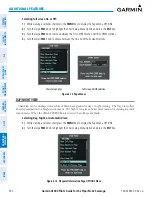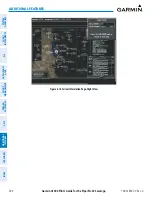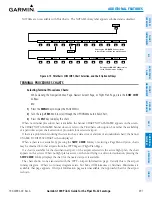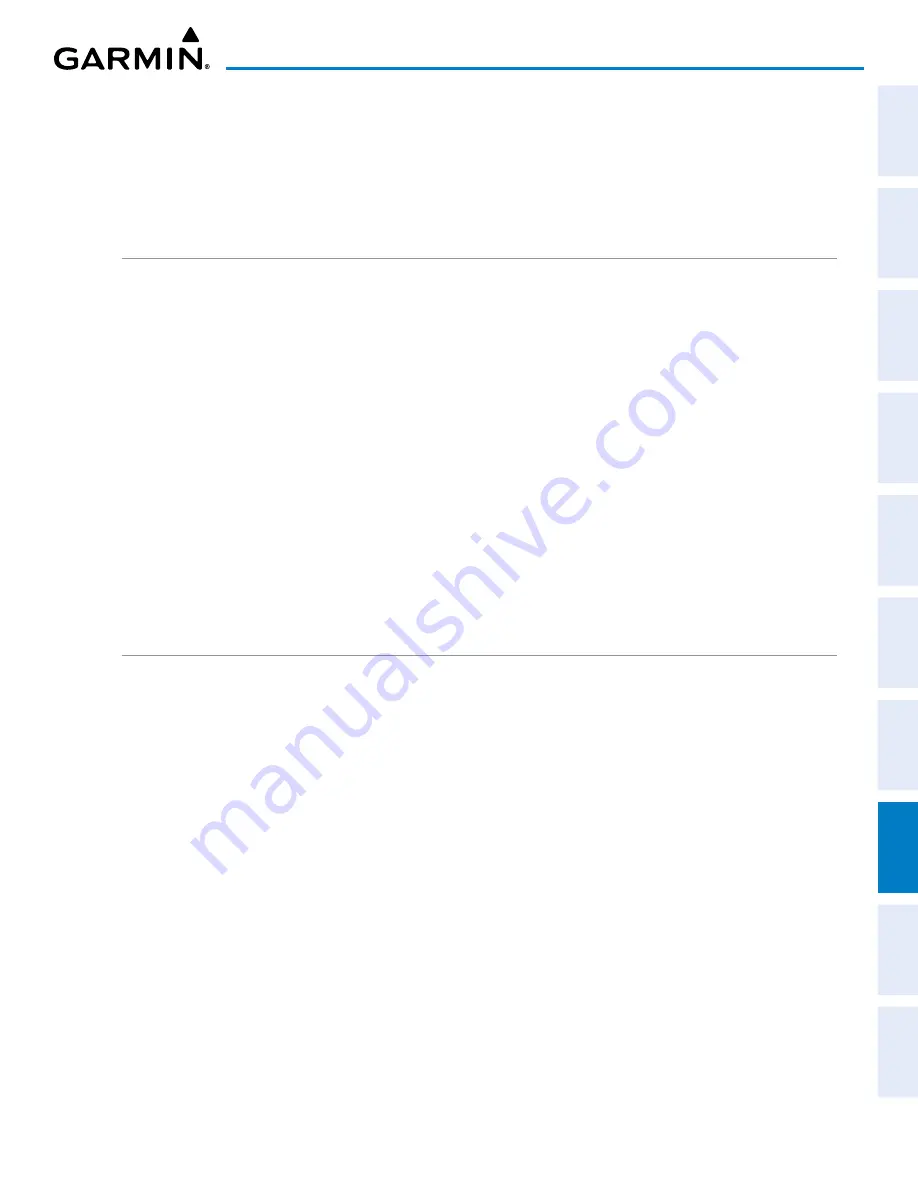
190-02692-00 Rev. A
Garmin G1000 Pilot’s Guide for the Piper PA-32 Saratoga
401
ADDITIONAL FEATURES
SY
STEM
O
VER
VIEW
FLIGHT
INSTRUMENTS
EIS
AUDIO P
ANEL
& CNS
FLIGHT
MANA
GEMENT
HAZARD
AV
OID
ANCE
AFCS
ADDITIONAL
FEA
TURES
APPENDICES
INDEX
4)
Turn the small
FMS
Knob to select the INFO Box choices. When the INFO Box is selected the softkeys are blank.
If multiple choices are available, scroll to the desired choice with the large
FMS
Knob and press the
ENT
Key to
complete the selection.
5)
Press the
FMS
Knob again to deactivate the cursor.
Pressing the
GO BACK
Softkey reverts to the previous page (Navigation Map Page or Flight Plan Page).
CHART OPTIONS
Pressing the
CHRT OPT
Softkey displays the next level of softkeys, the chart options level.
Pressing the
ALL
Softkey shows the entire chart on the screen.
Pressing the
FIT WIDTH
Softkey fits the width of the chart in the display viewing area. In the example
shown, the chart at close range is replaced with the full width chart.
Pressing the
FULL SCN
Softkey alternates between removing and replacing the data window to the right.
Pressing the
BACK
Softkey, or waiting for 45 seconds reverts to the chart selection softkeys.
The full screen view can also be selected by using the page menu option.
Selecting full screen On or Off:
1)
While viewing a terminal chart press the
MENU
Key to display the Page Menu OPTIONS.
2)
Turn the large
FMS
Knob to highlight the Chart Setup Menu Option and press the
ENT
Key.
3)
Turn the large
FMS
Knob to move between the FULL SCREEN and COLOR SCHEME Options.
4)
Turn the small
FMS
Knob to choose between the On and Off Full Screen Options.
DAY/NIGHT VIEW
FliteCharts can be displayed on a white or black background for day or night viewing. The Day View offers
a better presentation in a bright environment. The Night View gives a better presentation for viewing in a dark
environment. When the CHART SETUP Box is selected the softkeys are blank.
Selecting Day, Night, or Automatic View:
1)
While viewing a terminal chart press the
MENU
Key to display the Page Menu OPTIONS.
2)
Turn the large
FMS
Knob to highlight the Chart Setup Menu Option and press the
ENT
Key.
3)
Turn the large
FMS
Knob to move to the COLOR SCHEME Option.
4)
Turn the small
FMS
Knob to choose between Day, Auto, and Night Options.
5)
If Auto Mode is selected, turn the large
FMS
Knob to select the percentage field. Use the small
FMS
Knob to
change the percentage value. The percentage value is the day/night crossover point based on the percentage of
backlighting intensity. For example, if the value is set to 15%, the day/night display changes when the display
backlight reaches 15% of full brightness.
The display must be changed in order for the new setting to become active. This may be accomplished by
selecting another page or changing the display range.
6)
Press the
FMS
Knob when finished to remove the Chart Setup Menu.