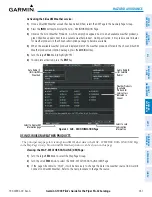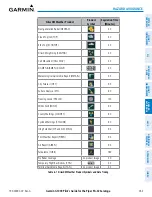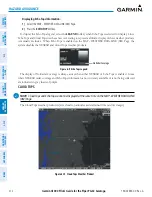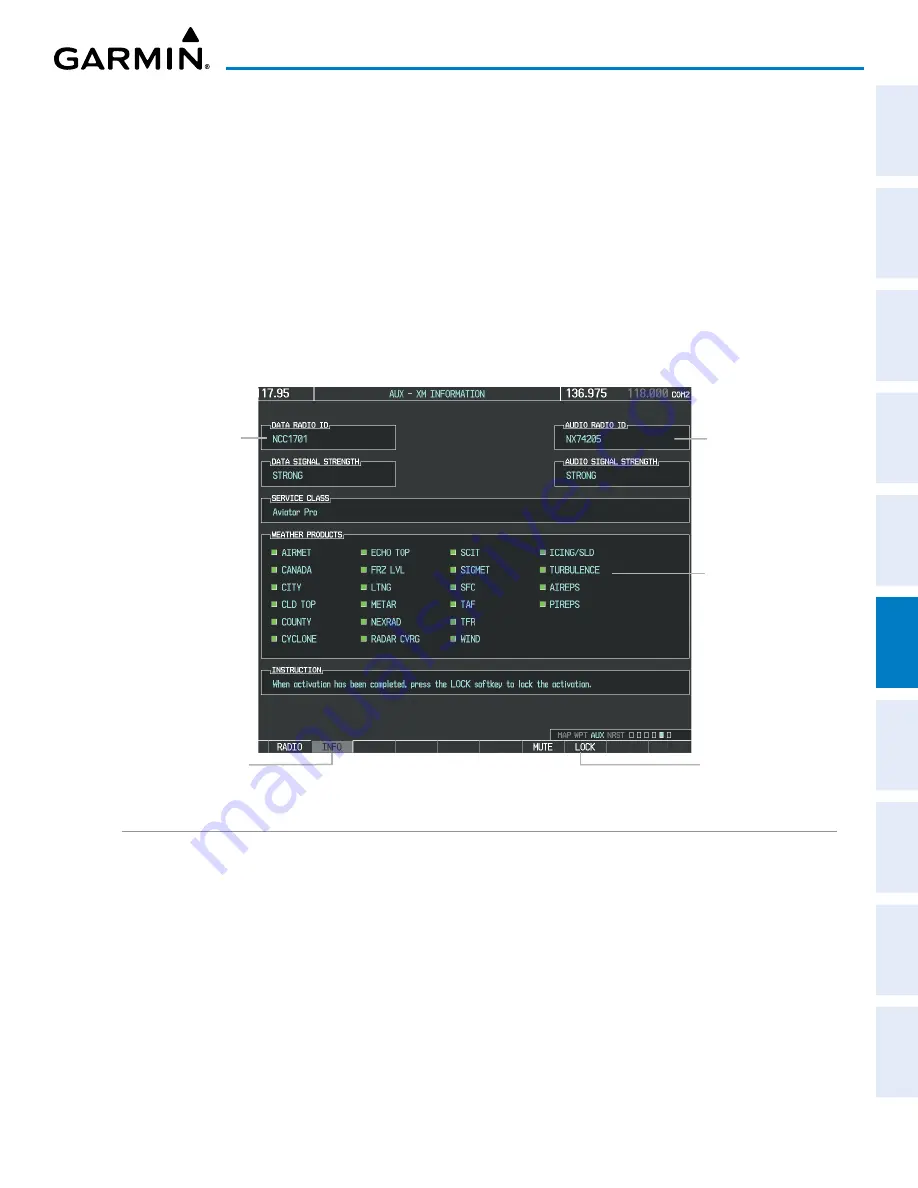
190-02692-00 Rev. A
Garmin G1000 Pilot’s Guide for the Piper PA-32 Saratoga
261
HAZARD AVOIDANCE
SY
STEM
O
VER
VIEW
FLIGHT
INSTRUMENTS
EIS
AUDIO P
ANEL
& CNS
FLIGHT
MANA
GEMENT
HAZARD
AV
OID
ANCE
AFCS
ADDITIONAL
FEA
TURES
APPENDICES
INDEX
Activating the SiriusXM Weather service:
1)
Once a SiriusXM Weather account has been established, select the XM Page in the Auxiliary Page Group.
2)
Press the
INFO
Softkey to display the AUX - XM INFORMATION Page.
3)
Observe the list of Weather Products. A white empty box appears next to an unavailable weather product; a
green filled box appears next to an available weather product. During activation, it may take several minutes
for weather products in the chosen subscription package to become available.
4)
When the available weather products displayed match the weather products offered in the chosen SiriusXM
Weather product subscription package, press the
LOCK
Softkey.
5)
Turn the large
FMS
Knob to highlight ‘YES’.
6)
To complete activation, press the
ENT
Key.
Figure 6-1 AUX - XM INFORMATION Page
Data Radio ID
(for SiriusXM
Weather)
Select to Display XM
Information page
Audio Radio ID
(for Satellite
Radio)
Weather Products
(Available
Products for
Service Class
Indicated in
Green)
Select to Lock
Subscription
Information
USING SIRIUSXM WEATHER PRODUCTS
The principal map page for viewing SiriusXM Weather data is the MAP - WEATHER DATA LINK (XM) Page
in the Map Page Group. Most SiriusXM Weather products can be shown on this page.
Viewing the MAP - WEATHER DATA LINK (XM) Page:
1)
Turn the large
FMS
Knob to select the Map Page Group.
2)
Turn the small
FMS
Knob to select the MAP - WEATHER DATA LINK (XM) Page.
3)
If the page title contains ‘CNXT’, it will be necessary to change the data link weather source from Garmin
Connext to SiriusXM Weather. Refer to the next procedure to change the source.