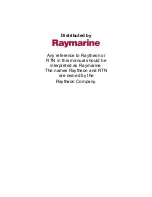Garmin G1000 Pilot’s Guide for the Socata TBM 850/900
190-00709-05 Rev. D
234
FLIGHT MANAGEMENT
The active flight plan is listed on the active Flight Plan Page on the MFD, and in the Active Flight Plan
Window on the PFD. It is the flight plan to which the G1000 is currently providing guidance, and is shown
on the navigation maps. Stored flight plans are listed on the Flight Plan Catalog Page, and are available for
activation (becomes the active flight plan).
Creating an active flight plan:
1)
Press the
FPL
Key.
2)
Press the
FMS
Knob to activate the cursor (only on MFD).
3)
Turn the small
FMS
Knob to display the Waypoint Information Window. (Turning it clockwise displays a blank
Waypoint Information Window, turning it counter-clockwise displays the Waypoint Information Window
with a waypoint selection submenu allowing selection of active flight plan, nearest, recent, user, or airway
waypoints).
4)
Enter the identifier, facility, or city name of the departure waypoint or select a waypoint from the submenu of
waypoints and press the
ENT
Key. The active flight plan is modified as each waypoint is entered.
5)
Repeat step numbers 3 and 4 to enter each additional flight plan waypoint.
6)
When all waypoints have been entered, press the
FMS
Knob to remove the cursor.
Creating a stored flight plan:
1)
Press the
FPL
Key.
2)
Turn the small
FMS
Knob clockwise to display the Flight Plan Catalog Page.
3)
Select the
NEW
Softkey; or press the
MENU
Key, highlight ‘Create New Flight Plan’, and press the
ENT
Key to
display a blank flight plan for the first empty storage location.
4)
Turn the small
FMS
Knob to display the Waypoint Information Window. (Turning it clockwise displays a blank
Waypoint Information Window, turning it counter-clockwise displays the Waypoint Information Window
with a waypoint selection submenu allowing selection of active flight plan, nearest, recent, user, or airway
waypoints).
5)
Enter the identifier, facility, or city name of the departure waypoint or select a waypoint from the submenu of
waypoints and press the
ENT
Key.
6)
Repeat step numbers 4 and 5 to enter each additional flight plan waypoint.
7)
When all waypoints have been entered, press the
FMS
Knob to return to the Flight Plan Catalog Page. The new
flight plan is now in the list.