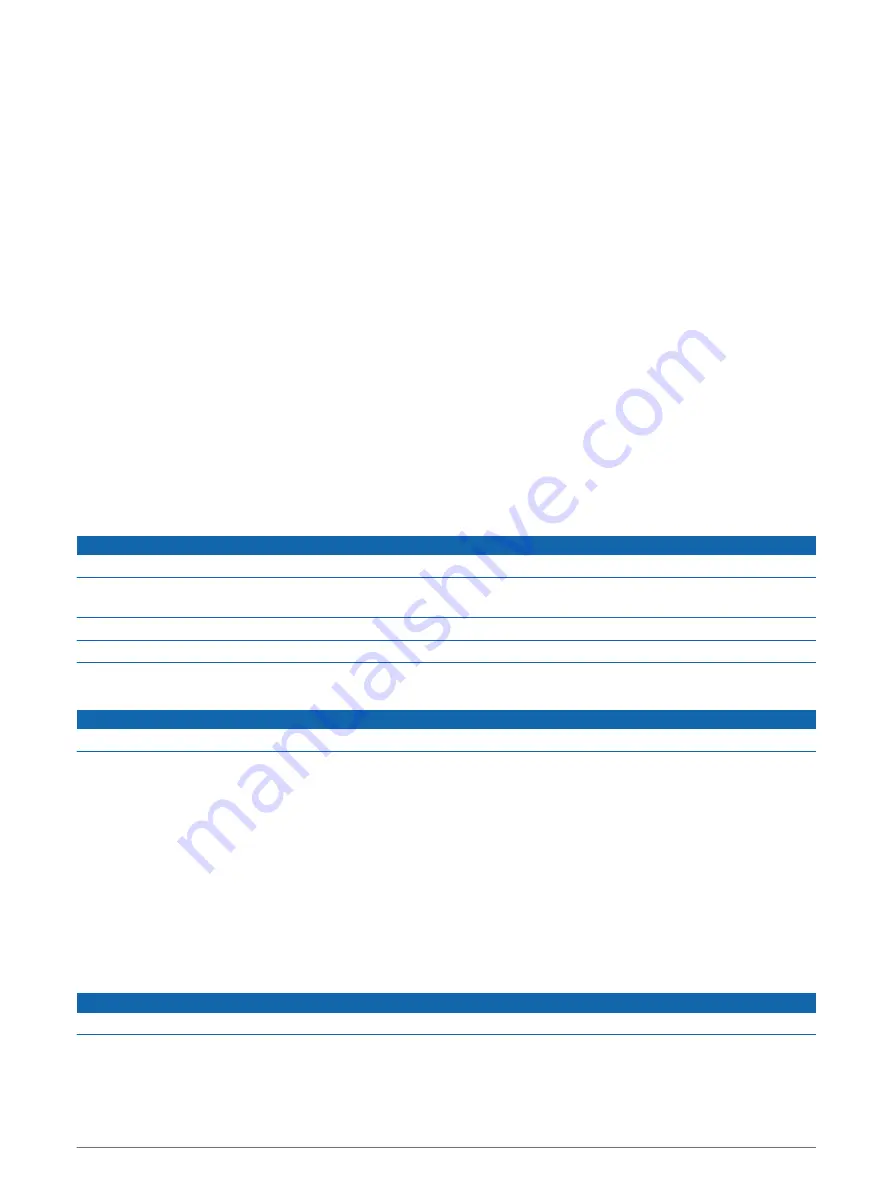
Installing Garmin Express
The Garmin Express application is available for Windows
®
and Mac
®
computers.
2 Select an option:
• To view the system requirements and verify the Garmin Express application is compatible with your
computer, select System Requirements.
• To install on a Windows computer, select Download for Windows.
• To install on a Mac computer, select Download for Mac.
3 Open the downloaded file, and follow the on-screen instructions to complete the installation.
Updating the Camera Software
Software updates for your Garmin Catalyst device may include software updates for the remote camera. The
device prompts you to install updates for the camera the next time you connect it to the powered magnetic
mount.
1 Update the software on your Garmin Catalyst device (
Updating Software Using a Wi‑Fi Network, page 22
).
2 Connect the Garmin Catalyst device to the powered magnetic mount.
3 If necessary, turn on the ignition in your vehicle to provide power to the mount and camera.
If camera updates are available, the device prompts you to update the camera.
4 Follow the on-screen instructions to update the camera software.
Device Care
NOTICE
Avoid dropping your device.
Do not store the device where prolonged exposure to extreme temperatures can occur, because it can cause
permanent damage.
Never use a hard or sharp object to operate the touchscreen, or damage may result.
Do not expose the device to water.
Cleaning the Outer Casing
NOTICE
Avoid chemical cleaners and solvents that can damage plastic components.
1 Clean the outer casing of the device (not the touchscreen) using a cloth dampened with a mild detergent
solution.
2 Wipe the device dry.
Cleaning the Touchscreen
1 Use a soft, clean, lint-free cloth.
2 If necessary, lightly dampen the cloth with water.
3 If using a dampened cloth, turn off the device and disconnect the device from power.
4 Gently wipe the screen with the cloth.
Cleaning the Camera Lens
NOTICE
Avoid chemical cleaners and solvents that can damage plastic components.
You should clean the camera lens regularly to improve the quality of recorded video.
1 Wipe the lens with a non-scratch lens cloth, optionally dampened with isopropyl alcohol.
2 Allow the lens to air dry.
24
Device Maintenance





















