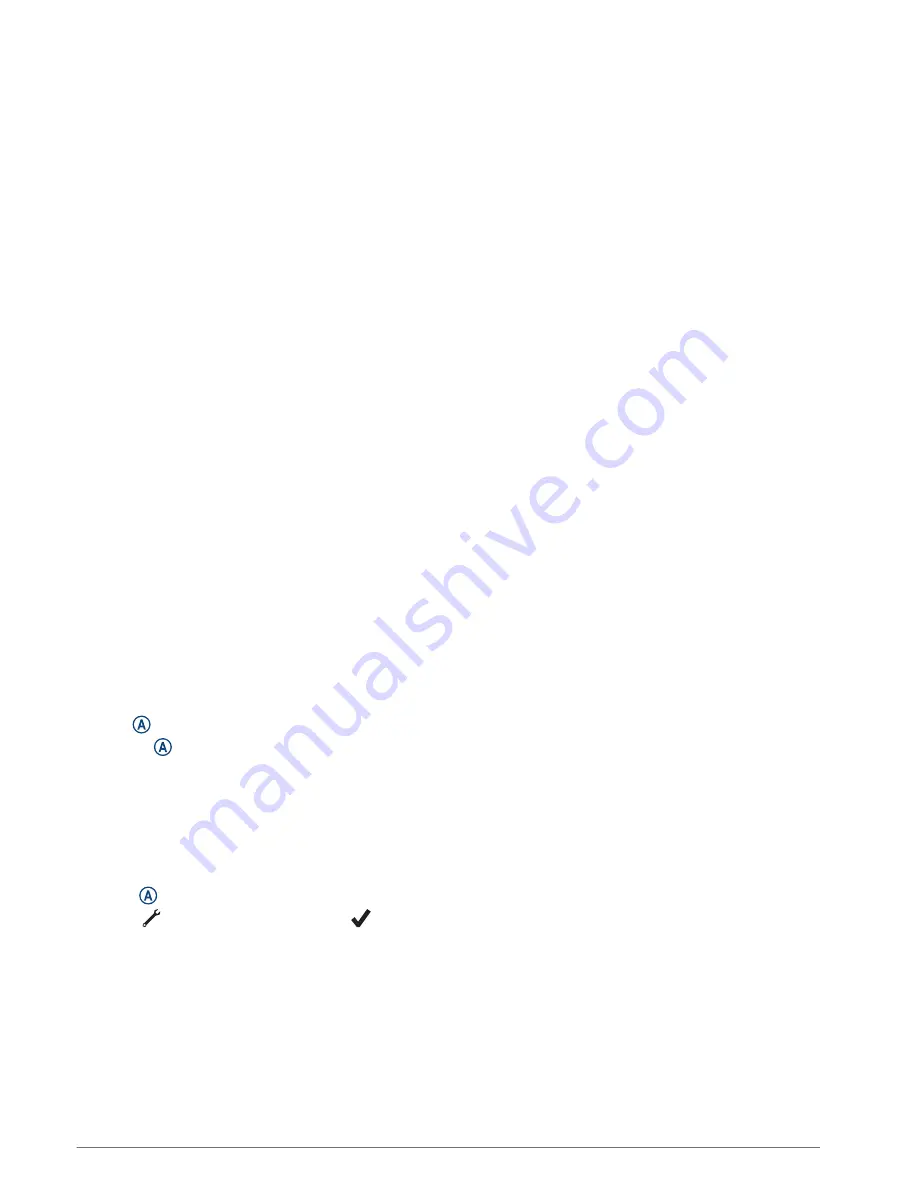
Watch Updates
Garmin Support Center
for help and information, such as product manuals, frequently asked questions,
videos, and customer support.
Product Updates
The watch automatically checks for updates after syncing with Bluetooth and during your child's sleep window
if Wi‑Fi is available. You can manually check for updates from the system settings (
).
On your phone, install the Garmin Jr. app. On your computer, install Garmin Express
™
).
This provides easy access to these services for Garmin devices:
• Software updates
• Data uploads to Garmin Jr.
• Product registration
Setting Up Garmin Express
1 Connect the device to your computer using a USB cable.
2 Go to
3 Follow the on-screen instructions.
Getting More Information
• Go to
for additional manuals, articles, and software updates.
• Go to
, or contact your Garmin dealer for information about optional accessories and
replacement parts.
Troubleshooting
Restarting the Watch
If the watch stops responding, you may need to restart it. This does not erase any of your data.
1 Hold until the watch displays a triangle.
2 Release .
The watch restarts.
Resetting All Default Settings
You can reset all of the watch settings to the factory default values.
NOTE: Resetting the watch also clears all data, such as activities. You should sync the watch with the Garmin
Jr. app to upload activity data before you reset the watch.
1 Press .
2 Select > System > About > Reset >
.
Is my phone compatible with my watch?
The Bounce watch is compatible with phones using Bluetooth technology.
for Bluetooth compatibility information.
22
Watch Updates



















