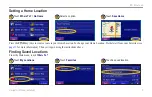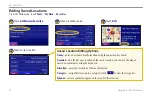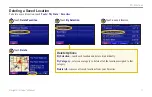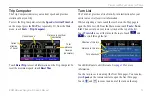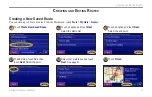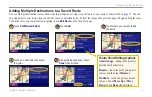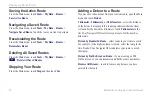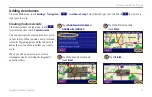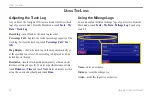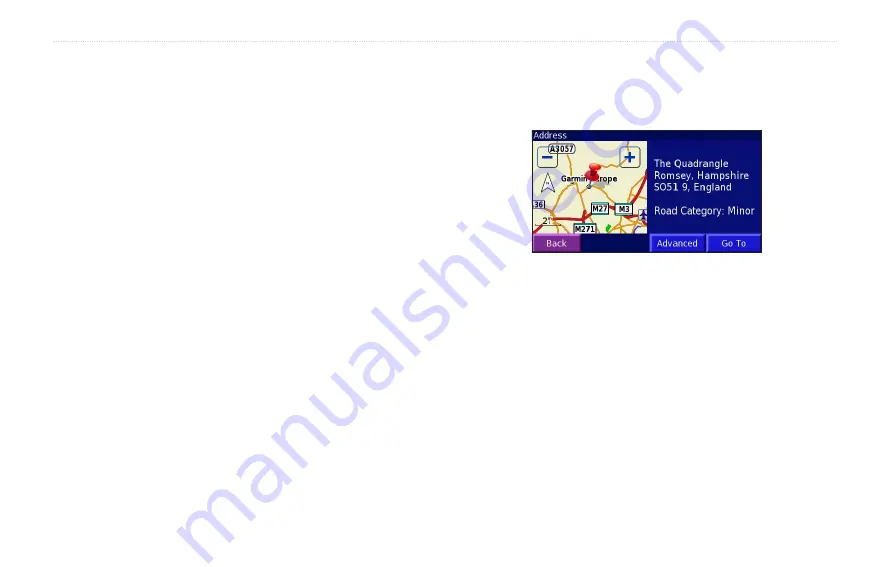
6
BMW Motorrad Navigator III Owner’s Manual
W
HERE
TO
?
Finding Locations in a Different Area
You can search for locations in a different area, such as a different
city or near your destination.
1. From the search results list, touch
Near…
.
2. Select one of the search options.
The locations near the option you selected are displayed.
Narrowing Your Search
1. From the search results list, touch
Spell
.
2. Enter part of the name and touch
Done
.
Locations containing the letters you entered are displayed.
Finding Recently Found Locations
Your Navigator III stores the last 50 locations you have found in
Recent Finds.
1. Touch
Where To?
>
Recent Finds
.
2. Select a location from the list.
Touch
Category
to display recent finds of a specific category, such
as
Food, Hotel…
.
Understanding the Information Page
When you select a location from the search results list, the
location’s information page opens, as shown below.
Touch
Go To
to create a route to this location. Touch
Advanced
to
view other options for this location:
•
Insert in Current Route
—add this location as the next stop
(point) in your route.
•
Dial Phone Number
—place a call to this location, if your
phone that has Bluetooth technology is connected. See
.
•
Add As Favorite
—add this location to your Favorites. For
more information, see
•
Find Near Point
—find a location near this location.
•
Browse Map
—view this location on the map.