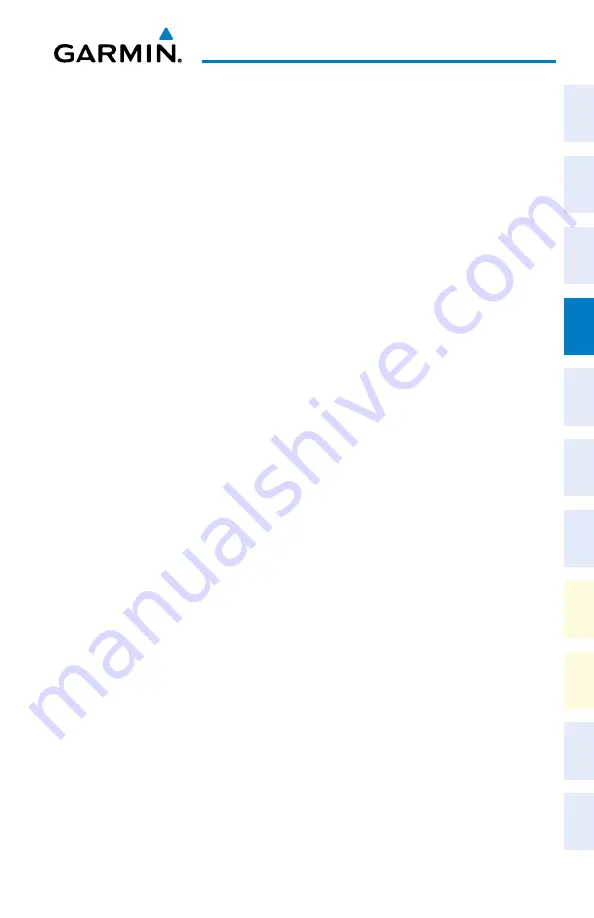
Garmin G1000 NXi Cockpit Reference Guide for the Beechcraft 200/B200 Series
190-02040-01 Rev. B
51
Flight Management
Flight
Instruments
EIS
Nav/Com/
XPDR/Audio
Flight
Management
Hazar
d
Avoidance
AFCS
Additional
Featur
es
Annun/Alerts
Appendix
Index
Flight
Instruments
EIS
Nav/Com/
XPDR/Audio
Flight
Management
Hazar
d
Avoidance
AFCS
Additional
Featur
es
Abnormal
Oper
ation
Annun/Alerts
Appendix
Index
5)
Turn the small
FMS
Knob one click clockwise and press the
LD AIRWY
Softkey (MFD only), or press the
MENU
Key and select “Load Airway”.
The ‘FPL - Select Airway’ Page is displayed. The
LD AIRWY
Softkey or
the “Load Airway” menu item is available only when a valid airway entry
waypoint has been chosen (the waypoint ahead of the cursor position).
6)
Turn the
FMS
Knob to select the desired airway from the list, and press the
ENT
Key. Low altitude airways are shown first in the list, followed by “all”
altitude airways, and then high altitude airways.
7)
Turn the
FMS
Knob to select the desired airway exit point from the list, and
press the
ENT
Key. ‘Load?’ is highlighted.
8)
Press the
ENT
Key. The system returns to editing the flight plan with the
new airway inserted
Removing an entire airway from the active flight plan:
1)
Press the
FPL
Key to display the ‘FPL - Active Flight Plan’ Page (MFD) or the
Active ‘Flight Plan’ Window (PFD).
2)
Press the
FMS
Knob to activate the cursor (not required on the PFD)
and turn the large
FMS
Knob to highlight the header of the airway to be
removed.
3)
Press the
CLR
Key. The ‘Remove <airway name> from flight plan?’ window
is displayed.
4)
With ‘OK’ highlighted, press the
ENT
Key. To cancel the request, press the
CLR
Key, or highlight ‘CANCEL’ and press the
ENT
Key.
5)
Press the
FMS
Knob to remove the flashing cursor.
Removing an entire airway from a stored flight plan:
1)
Press the
FPL
Key to display the ‘FPL - Active Flight Plan’ Page.
2)
Turn the small
FMS
Knob clockwise one click to display the ‘FPL - Flight
Plan Catalog’ Page.
3)
Press the
FMS
Knob to activate the cursor and turn the
FMS
Knob to
highlight the flight plan to be edited.
4)
Press the
Edit
Softkey; or press the
MENU
Key, select ‘Edit Flight Plan’ and
press the
ENT
Key. The ‘FPL - Stored Flight Plan’ Page is displayed.
5)
Turn the large
FMS
Knob to highlight the white header of the airway to be
removed.
Summary of Contents for Beechcraft 200 Series
Page 1: ...Cockpit Reference Guide Beechcraft 200 B200 Series System Software Version 2286 07 or later ...
Page 2: ......
Page 4: ......
Page 269: ......






























