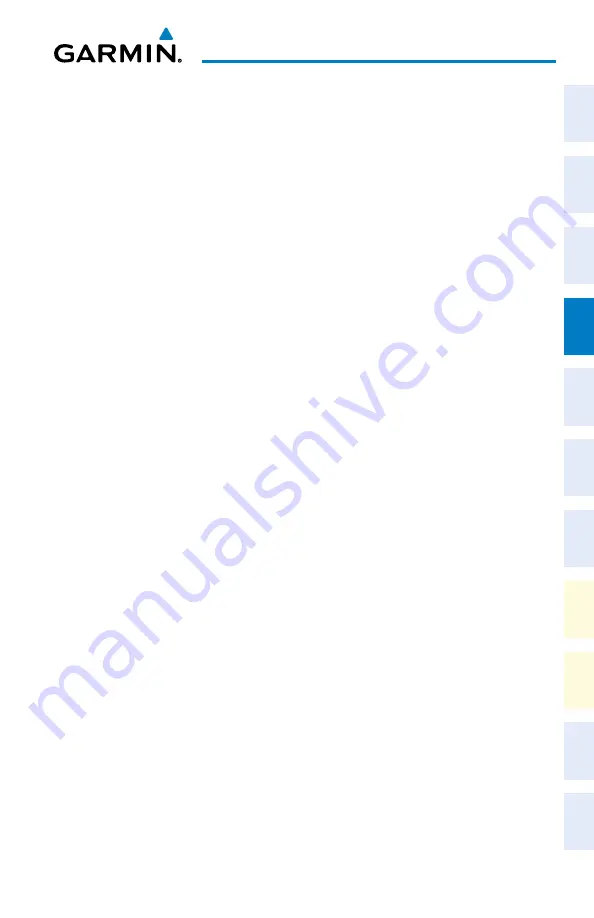
Garmin G1000 NXi Cockpit Reference Guide for the Beechcraft 200/B200 Series
190-02040-01 Rev. B
49
Flight Management
Flight
Instruments
EIS
Nav/Com/
XPDR/Audio
Flight
Management
Hazar
d
Avoidance
AFCS
Additional
Featur
es
Annun/Alerts
Appendix
Index
Flight
Instruments
EIS
Nav/Com/
XPDR/Audio
Flight
Management
Hazar
d
Avoidance
AFCS
Additional
Featur
es
Abnormal
Oper
ation
Annun/Alerts
Appendix
Index
Removing an individual waypoint from the active flight plan:
1)
Press the
FPL
Key to display the ‘FPL - Active Flight Plan’ Page (MFD) or the
‘Flight Plan’ Window (PFD).
2)
Press the
FMS
Knob to activate the cursor (not required on the PFD) and
turn the large
FMS
Knob to highlight the waypoint to be removed.
3)
Press the
CLR
Key. The ‘Remove XXXXX?’ window is displayed.
4)
With ‘OK’ highlighted, press the
ENT
Key. To cancel the request, press the
CLR
Key, or highlight ‘CANCEL’ and press the
ENT
Key.
5)
Press the
FMS
Knob to remove the flashing cursor.
Removing an individual waypoint from a stored flight plan:
1)
Press the
FPL
Key to display the ‘FPL - Active Flight Plan’ Page.
2)
Turn the small
FMS
Knob clockwise one click to display the ‘FPL - Flight
Plan Catalog’ Page.
3)
Press the
FMS
Knob to activate the cursor and turn the
FMS
Knob to
highlight the flight plan to be edited.
4)
Press the
Edit
Softkey; or press the
MENU
Key, select ‘Edit Flight Plan’ and
press the
ENT
Key. The ‘FPL - Stored Flight Plan’ Page is displayed.
5)
Turn the large
FMS
Knob to highlight the waypoint to be removed.
6)
Press the
CLR
Key. The ‘Remove XXXXX?’ window is displayed.
7)
With ‘OK’ highlighted, press the
ENT
Key. To cancel the request, press the
CLR
Key, or highlight ‘CANCEL’ and press the
ENT
Key.
8)
Press the
FMS
Knob to remove the flashing cursor.
Designating a fly-over waypoint:
1)
For the active flight plan, press the
FPL
Key and press the FMS Knob to activate the
cursor (not required on the PFD).
Or
:
For a stored flight plan, highlight the desired flight plan on the ‘FPL - Flight
Plan Catalog’ Page’ and press the
Edit
Softkey.
2)
Highlight the desired waypoint.
3)
Press the
MENU
Key, highlight ‘Set Fly-Over Waypoint’, and press the
ENT
Key. The ‘Set <waypoint> to be a fly-over waypoint?’ Window is displayed.
4)
With ‘OK’ highlighted, press the
ENT
Key. To cancel the request, press the
CLR
Key, or highlight ‘Cancel’ and press the
ENT
Key.
Summary of Contents for Beechcraft 200 Series
Page 1: ...Cockpit Reference Guide Beechcraft 200 B200 Series System Software Version 2286 07 or later ...
Page 2: ......
Page 4: ......
Page 269: ......






























