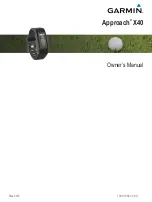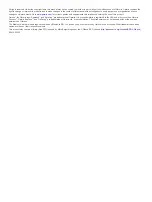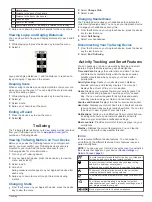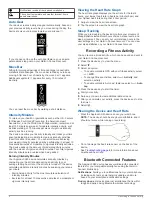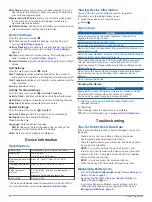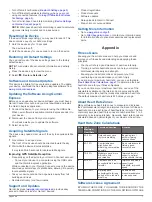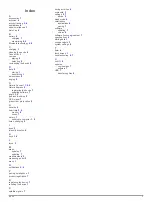Connect alert
: Allows you to enable an alert informing you
when your paired smartphone is no longer within Bluetooth
wireless technology range.
Music controls
: Provides music player controls for your paired
smartphone.
Activity uploads to your Garmin Connect account
: Allows
you to synchronize activity data with your paired smartphone.
You can view your data in the Garmin Connect Mobile app.
Viewing Notifications
• When a notification appears on your device, select an option:
◦ Tap the screen to view the message, and swipe the
screen to view the entire notification.
◦ Select to dismiss the notification.
• When an incoming call appears on your device, select an
option:
NOTE:
Available options vary based on your smartphone.
◦ Select to accept the call on your smartphone.
◦ Select to decline or silence the call.
• To view all notifications, swipe to view the notifications
screen, tap the touchscreen, and select an option:
◦ Swipe to scroll through the notifications.
◦ Select a notification, and select
Read
to view the entire
notification.
◦ Select a notification, and select
Dismiss
to dismiss the
notification.
Managing Notifications
You can use your compatible smartphone to manage
notifications that appear on your Approach X40 device.
Select an option:
• If you are using an Apple
®
device, use the notification
center settings on your smartphone to select the items to
show on the device.
• If you are using an Android
™
device, use the app settings
in the Garmin Connect Mobile app to select the items to
show on the device.
Locating a Lost Smartphone
You can use this feature to help locate a lost smartphone that is
paired using Bluetooth wireless technology and currently within
range.
1
Press the device key to view the menu.
2
Select .
The Approach X40 device begins searching for your paired
smartphone. An audible alert sounds on your smartphone,
and the Bluetooth signal strength appears on the Approach
X40 device screen. The Bluetooth signal strength increases
as you move closer to your smartphone.
Bluetooth Settings
Press the device key to view the menu, and select .
Bluetooth
: Enables Bluetooth wireless technology.
NOTE:
Other Bluetooth settings appear only when Bluetooth
wireless technology is enabled.
Pair Phone
: Connects your device with a compatible Bluetooth
enabled smartphone. This setting allows you to use Bluetooth
connected features using the Garmin Connect Mobile app,
including notifications and activity uploads to Garmin
Connect.
Notifications
: Allows you to enable and configure phone
notifications from your compatible smartphone. You can use
the Show Calls Only option to display notifications for only
incoming phone calls.
Connect Alert
: Allows you to enable an alert informing you
when your paired smartphone is no longer within Bluetooth
wireless technology range.
Sync
: Synchronizes your device with the Garmin Connect
Mobile app.
Turning Off Bluetooth Wireless Technology
1
Press the device key to view the menu.
2
Select >
Bluetooth
>
Off
to turn off Bluetooth wireless
technology on your Approach X40 device.
TIP:
Refer to the owner's manual for your smartphone to turn
off Bluetooth wireless technology.
Customizing Your Device
Garmin Connect Settings
You can customize your device settings, run options, and user
settings on your Garmin Connect account. Some settings can
also be customized on your Approach X40 device.
• From the settings menu in the Garmin Connect Mobile app,
select
Garmin Devices
, and select your device.
• From the devices widget in the Garmin Connect application,
select
Device Settings
.
After customizing settings, synchronize your data to apply the
changes to your device (
Synchronizing Your Data with the
) (
).
Device Settings on Garmin Connect
From your Garmin Connect account, select
Device Settings
.
Alarm
: Sets an alarm clock time and frequency for your device.
Activity Tracking
: Turns activity tracking features on and off,
such as step tracking, sleeping, and calorie tracking.
Move Alert
: Sets your device to alert you when you are inactive.
Visible Screens
: Allows you to customize the screens that
appear on your device.
Auto-On Backlight
: Allows your device to automatically turn on
the backlight when you rotate your wrist toward your body.
You can customize your device to use this feature always or
during an activity, or you can turn it off.
NOTE:
This setting decreases battery life.
Which wrist?
: Allows you to customize which wrist the band is
worn on. You should customize this setting for screen
orientation.
Time Format
: Sets the device to display time in a 12-hour or 24-
hour format.
Language
: Sets the device language.
Units
: Sets the device to display the distance traveled in
kilometers or miles.
Heart Rate Monitor
: Enables or disables heart rate monitoring.
Run Options on Your Garmin Connect Account
From your Garmin Connect account, select
Run Options
.
Auto Lap
: Allows your device to mark laps automatically at
every kilometer (mile).
Data Fields
: Allows you to customize the data screens that
appear during a timed activity.
User Settings on Your Garmin Connect Account
From your Garmin Connect account, select
User Settings
.
Custom Step Length
: Allows your device to more accurately
calculate the distance traveled using your custom step
length. You can enter a known distance and the number of
steps it takes to cover the distance, and Garmin Connect can
calculate your step length.
Customizing Your Device
5
Summary of Contents for approach X40
Page 1: ...Approach X40 Owner s Manual May 2016 190 01985 00_0A...
Page 4: ......