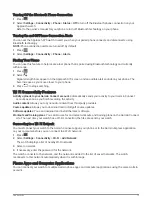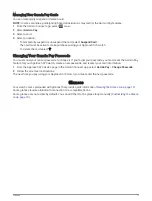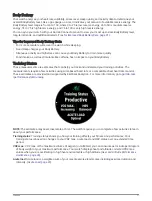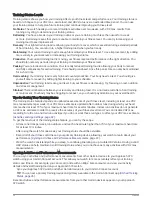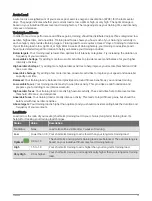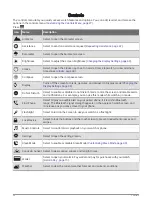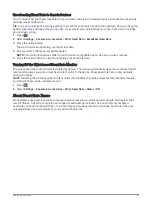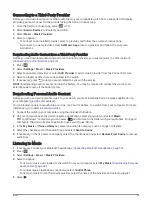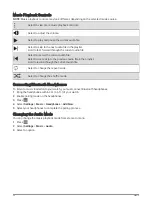Controls
The controls menu lets you quickly access watch features and options. You can add, reorder, and remove the
options in the controls menu (
Customizing the Controls Menu, page 27
).
Press
.
Icon
Name
Description
Altimeter
Select to open the altimeter screen.
Assistance
Select to send an assistance request (
Requesting Assistance, page 47
).
Barometer
Select to open the barometer screen.
Brightness
Select to adjust the screen brightness (
Changing the Display Settings, page 49
).
Clocks
Select to open the Clocks app to set an alarm, timer, stopwatch, or view alternate
time zones (
).
Compass
Select to open the compass screen.
Display
Turns off the screen for alerts, gestures, and Always On Display mode (
).
Do Not Disturb
Select to enable or disable do not disturb mode to dim the screen and disable alerts
and notifications. For example, you can use this mode while watching a movie.
Find Phone
Select to play an audible alert on your paired phone, if it is within Bluetooth
range. The Bluetooth signal strength appears on the Approach watch screen, and
it increases as you move closer to your phone.
Flashlight
Select to turn on the screen to use your watch as a flashlight.
Lock Device
Select to lock the buttons and the touchscreen to prevent inadvertent presses and
swipes.
Music Controls
Select to control music playback on your watch or phone.
Settings
Select to open the settings menu.
Sleep Mode
Select to enable or disable Sleep Mode (
Customizing Sleep Mode, page 49
).
Sunrise & Sunset Select to view sunrise, sunset, and twilight times.
Wallet
Select to open your Garmin Pay wallet and pay for purchases with your watch
(
).
Weather
Select to view the current weather forecast and current conditions.
26
Controls