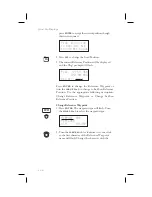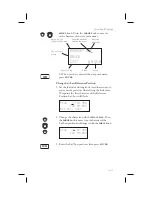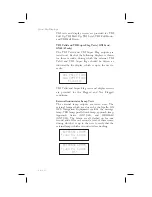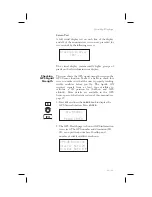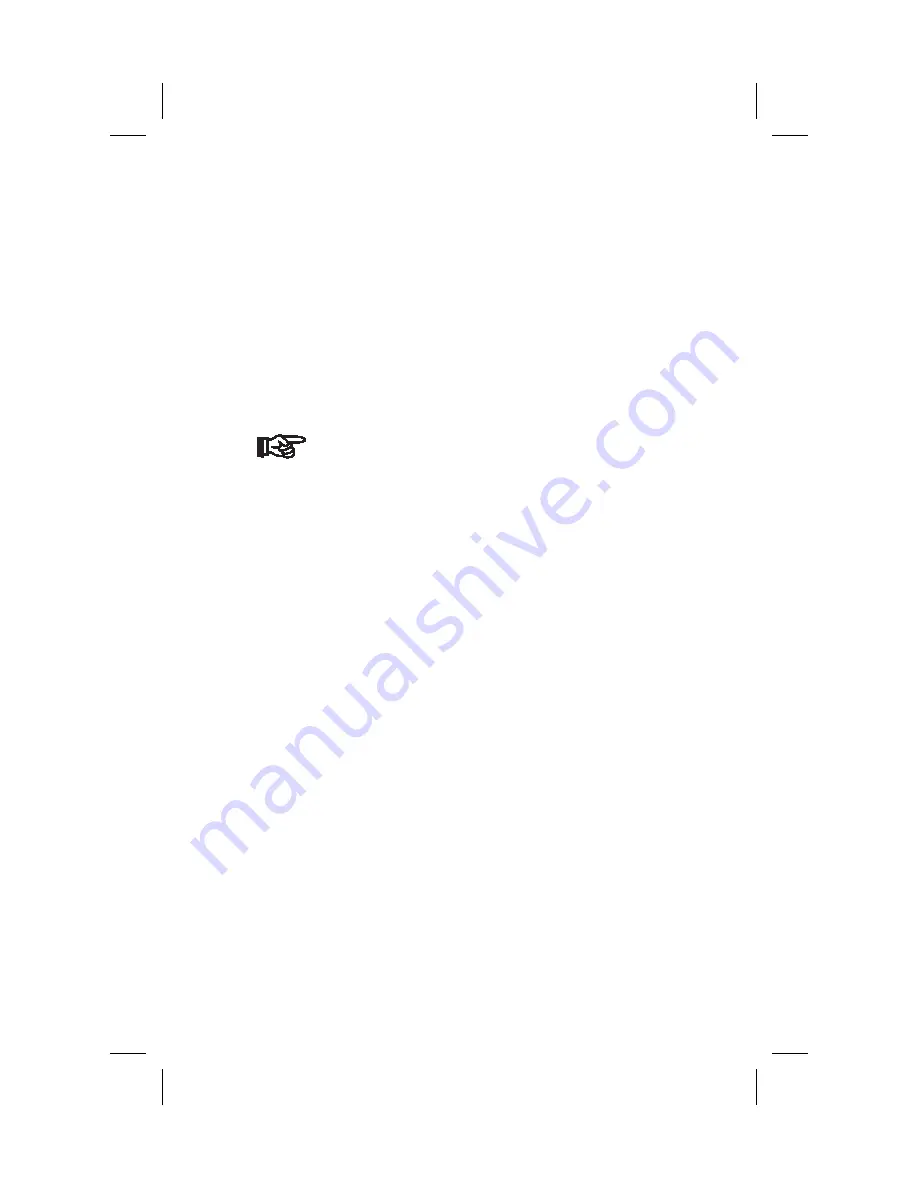
Weather Frequencies
(When available)
162.400 MHz
162.425 MHz
162.450 MHz
162.475 MHz
162.500 MHz
162.525 MHz
162.550 MHz
Note
You can search for the best local weather by
inserting a Weather frequency into the
Standby position, pressing
MON
, and then
turning the
SMALL
knob to scroll through
the Weather channel choices.
Emergency Channel
The standard emergency channel (121.50 MHz) is
stored in the memory of the GX60/65.
1. In the Comm function, press
RCL
and then turn the
LARGE
knob to display the Emergency channel
memory.
2. Press the
FLIP/FLOP
key to load the Emergency
Channel into the Active frequency or press
ENTER
to load it into the Standby frequency.
Intercom
Function
When two headphone and microphone jacks are
connected to the GX60/65, these headsets can be used
as a voice-activated intercom.
When you select the Intercom function with the
installed selector switch, the intercom function is
enabled. The Volume control will control the
headphone listening level. The receive function will
automatically become active when a signal is detected.
Receiver audio volume will be reduced when the
intercom is selected.
The Intercom Squelch Sensitivity can be set in the
System Functions on
page 10-10
.
10-8
Comm Radio Operation
Summary of Contents for Apollo GX50
Page 1: ......
Page 194: ...9 4 Approach Basics GX50 60...
Page 232: ...9 42 Approach Examples...
Page 240: ...9 50 Approach Examples...
Page 245: ...9 55 Approach Examples...
Page 266: ...Notes 9 76 Approach Examples...
Page 271: ...Charts have been reduced for illustrative purposes 9 81 Approach Notes...
Page 275: ...Reduced for illustrative purposes 9 85 Approach Notes...
Page 276: ...Charts have been reduced for illustrative purposes 9 86 Approach Notes...
Page 326: ...Notes 15 12 Glossary...
Page 335: ......