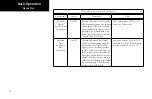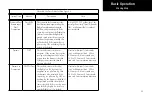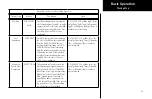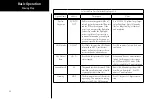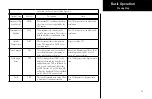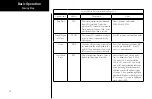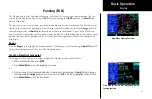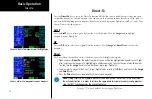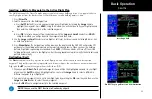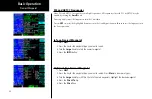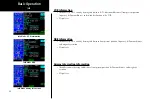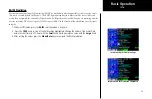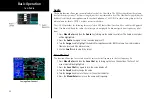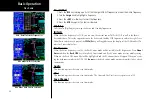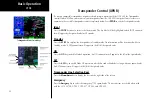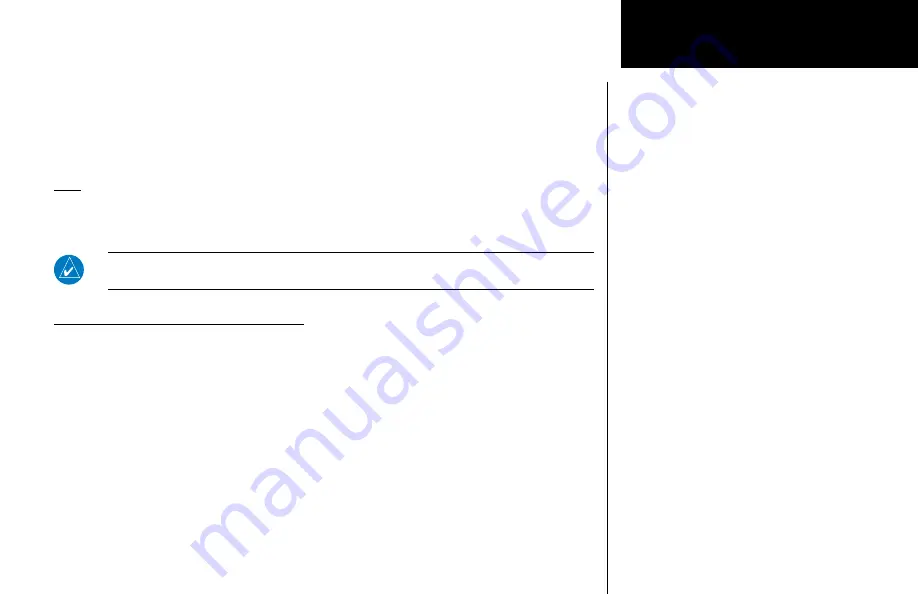
37
Basic Operation
1. Press
Direct-To
. Use the
Large
knob to highlight a waypoint in the active flight plan or press
DB
and
select a new waypoint, if desired, with the
Large
and
Small
knobs.
2. Press
CrsFr
. A map is displayed showing the selected course.
3. Change the course bearing, if desired. Turn the
Large
knob to change the value in 10° increments. Turn
the
Small
knob to change the value in 1° increments.
4. Press
Menu/Enter
.
OBS
This function activates the OBS mode where the CDI/HSI resolver controls the selected course to a selected
waypoint when an external resolver is installed. This allows you to treat any waypoint as though it were a VOR
station. Automatic flight plan sequencing will be suspended initially.
NOTE
:
When using OBS mode with a VOR station, the GNS 480 will use the station declination of the
VOR. For other waypoints, the GNS 480 will use magnetic variation based on your present position.
OBS to a Waypoint in Your Flight Plan
If the OBS waypoint is on the map display, a magenta line will be drawn for the Course-To. After you intercept
that line, the GNS 480 will track the course inbound to the selected OBS fix. The white line on the Map is the
Course-From the OBS fix. Once the aircraft intercepts the OBS course, the GNS 480 will fly the course in-
bound and then continue outbound until you terminate the OBS mode. However, if you unsuspend, the GNS
480 will terminate OBS mode and continue to sequence en route on the flight plan. You will also terminate
OBS mode by making another flight leg active or going Direct-To another waypoint.
1. Press
Direct-To
. With the
ActFP
smart key highlighted, select a waypoint in the flight plan with the
Large
knob.
2. Press
OBS
. Now use the external CDI/HSI resolver to control the selected course. The GNS 480 will read
the OBS information and will change the course displayed on the Map displays.
3. After the course is selected, press
SUSP
to allow for normal sequencing back to your flight plan once
you’ve reached the waypoint.
Direct-To
Summary of Contents for Apollo CNX80
Page 1: ...DRAFT GNS 480TM color GPS WAAS NAV COM pilot s guide...
Page 16: ...8 Getting Started...
Page 17: ...9 Getting Started...
Page 18: ...10 Getting Started...
Page 24: ...16 Getting Started Nav Terms Diagram Flight Plan Terms Diagram...
Page 160: ...This page intentionally left blank...
Page 161: ......