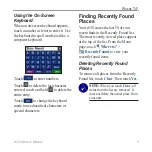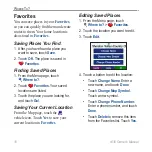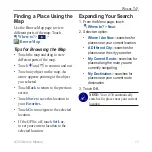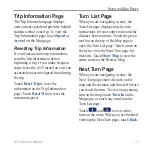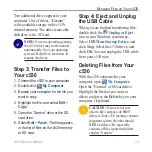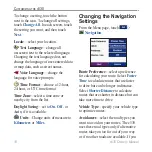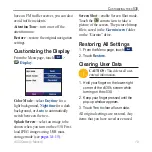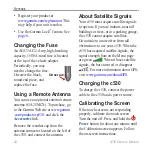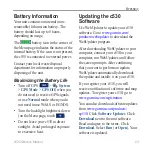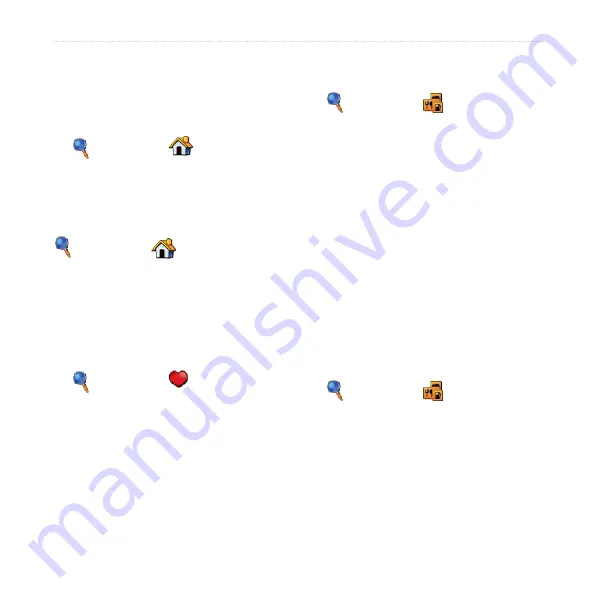
8
c530 Owner’s Manual
W
HERE
T
O
?
Go Home
You can set a home location for the place
you return to most often.
1. From the Menu page, touch
Where to?
>
Go Home
.
2. Select an option.
Going Home
After your home location is set, you can
route to it at any time by touching
Where to?
>
Go Home
.
Changing Your Home
Location
To change your home location, you must
first delete it from
Favorites
:
1. From the Menu page, touch
Where to?
>
Favorites
.
2. Touch
HOME
>
Edit
>
Delete
>
Yes
.
After you delete your home location,
reset it by following the steps in the “Go
Home” section above.
Finding Points of Interest
1. From the Menu page, touch
Where to?
>
Food, Hotels…
.
2. Select a category and a sub-category,
if necessary. (Touch the arrows to see
more categories.)
3. Select a destination.
4. Touch
Go!
.
Finding a Place by Spelling
the Name
If you know the name of the location you
are looking for, you can spell it using the
on-screen keyboard. You can also enter
letters contained in the name to narrow
the search.
1. From the Menu page, touch
Where to?
>
Food, Hotels…
.
2. Touch
Spell Name
.
3. Using the on-screen keyboard, enter
letters in the name. Touch
Done
.
4. Touch the place you are looking for,
and touch
Go!
.