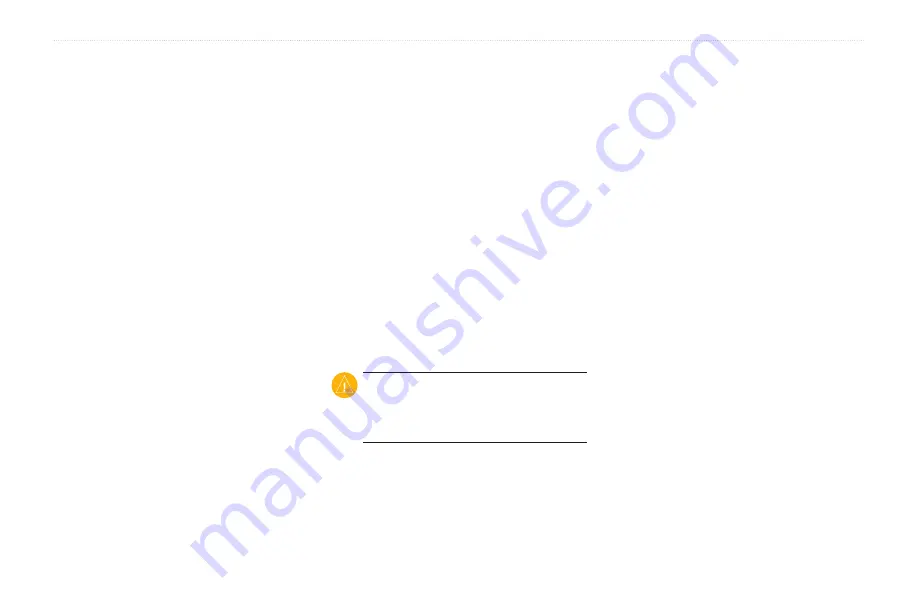
aera 500 Series Owner’s Manual
Appendix
Updating the Software
1. Go to
, and download WebUpdater
to your computer.
2. Connect the aera to your computer using
the mini‑USB cable.
3. Run WebUpdater, and follow the on‑
screen instructions.
After confirming that you want to perform
an update, WebUpdater automatically
downloads the update and installs it on your
aera.
Extras and Optional
Accessories
For more information about optional
Garmin dealer.
Safety Cameras
Safety camera information is available in
some locations. Check
for availability. For these locations, the
aera includes the locations of hundreds of
safety cameras. Your aera alerts you when
you are approaching a safety camera and
can warn you if you are driving too fast.
The data is updated at least weekly, so you
always have access to the most up-to-date
information.
You can purchase a new region or extend
an existing subscription at any time. Each
region that you purchase has a specific
expiration date.
CaUTiON:
Garmin is not responsible
for the accuracy of, or the consequences
of using, a custom POI or safety camera
database.
Custom Points of Interest
Use the POI Loader to load custom points of
interest (POIs) onto your aera. POI databases
are available from various companies on the
Internet. Some custom databases contain
alert information for points, such as safety
cameras and school zones.
Go to
POi Loader
to install the POI Loader onto
your computer. For more information, refer
to the POI Loader Help file. Press
F1
to view
the Help file.
To view your Custom POIs, touch
Where
To?
>
Extras
>
Custom POis
. To change
the proximity alert settings, touch
Tools
>
Settings
>
Proximity Points
>
Proximity
alerts
.
Summary of Contents for aera 1900111700
Page 1: ...automotive owner s manual models 500 510 550 560...
Page 51: ......



























