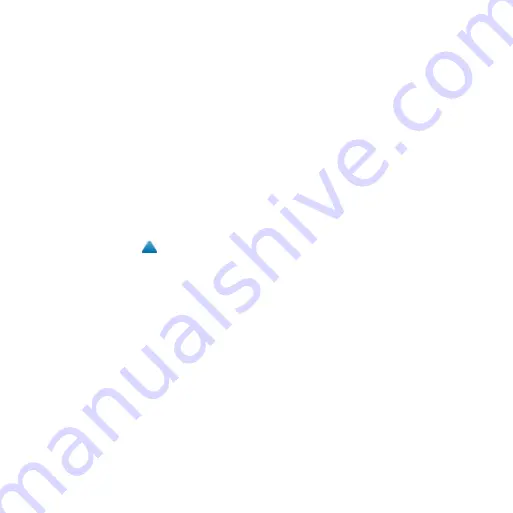
nüvi 3700 series for Volvo cars Quick Start Manual
11
Registering Your Device
1. Go to
2. Follow the on-screen instructions
to register your product.
3. Keep the original sales receipt, or
a photocopy, in a safe place.
Updating the Software
1. Connect the device to your
computer using the micro-B cable.
2. Double-click to open the
myDashboard
™
Web page.
If the AutoPlay menu does not
open, or you are on a Mac
®
computer, go to
.
3. Follow the on-screen instructions.
After you have installed myGarmin
Agent, you will be prompted to
open myDashboard each time
you connect your device to your
computer. myDashboard checks for
current software updates and provides
additional information about your
device.
For the latest free software updates
(excluding map data) throughout the
useful life of your Garmin product, go
.
nüMaps Guarantee
™
To receive one free map update (if
available), register your device at
within 60
days of acquiring satellites while
driving with your device. You are not
eligible for the free map update if
you register by phone or wait longer
than 60 days after the first time you
acquire satellites while driving with
your device. For more information, go
.












