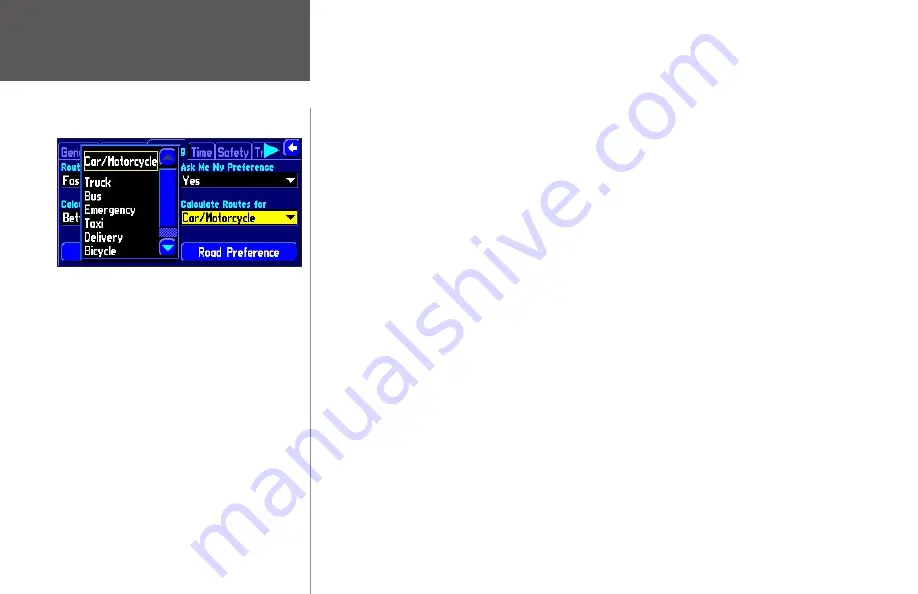
Reference
48
Calculation Method
–
Allows you to control how thoroughly the StreetPilot searches for the perfect
route. A trade-off exists between the length of time the unit takes to find a route and the quality of that
route (given the calculation criterion selected under
Route Preference
settings). The following options are
available:
• Quickest Calculation: This calculation returns the fastest results, but it might not find the best route.
• Quick Calculation: This takes a bit more time to calculate than the ‘Quickest Calculation’ method,
but generates a better quality route.
• Better Route: This generates an even better quality route, but uses a longer calculation time than the
‘Quick Calculation’ method.
• Best Route: This generates the most optimal route, but takes the longest time to calculate.
Calculate Routes for
–
Allows you to take full advantage of the routing information built into the City
Navigator mapping software. Some roads have vehicle-based restrictions. For example, a street or gate may
be accessible by emergency vehicles only, or a residential street may not allow commercial trucking traffic.
By specifying which vehicle type you are driving, you optimize the route for your vehicle type. Likewise,
the StreetPilot may give you access to roads or turns that wouldn’t be available to normal traffic.
Avoidance button
The Avoidance button appears on the
Routing
tab and allows you to avoid certain road types that may be
undesirable on your route. The StreetPilot will use these road types only if alternative routes take you too
far out of your way or if no other road is available.
• U-Turns: If checked, the StreetPilot does not direct you to make a U-turn on non-divided highways.
• Toll Roads: If checked, the StreetPilot avoids entering toll roads.
• Highways: If checked, the StreetPilot avoids routing you along interstates and major highways.
• Unpaved Roads: If checked, the StreetPilot avoids unpaved surfaces.
• Custom Avoids: You can create a list of roads or areas you would like to avoid. Select
Custom Avoids
and an
Avoid List
page will appear. Select
Add Avoid
. From there, choose
Avoid Road
or
Avoid Area
.
Using the ‘Calculate Routes for’ option allows you
to take full advantage of the routing information
contained in the City Navigator mapping software
for planning the most efficient route for your type of
vehicle.
The following options are available:
• Car/Motorcycle
• Truck (large semi-tractor/trailer/lorry)
• Bus
• Emergency (ambulance, fire department, police, etc.)
• Taxi
• Delivery (delivery vehicles)
• Bicycle (avoids routing through interstates and major
highways)
• Pedestrian
Customizing Route Settings
Summary of Contents for 2610/2650
Page 94: ......






























