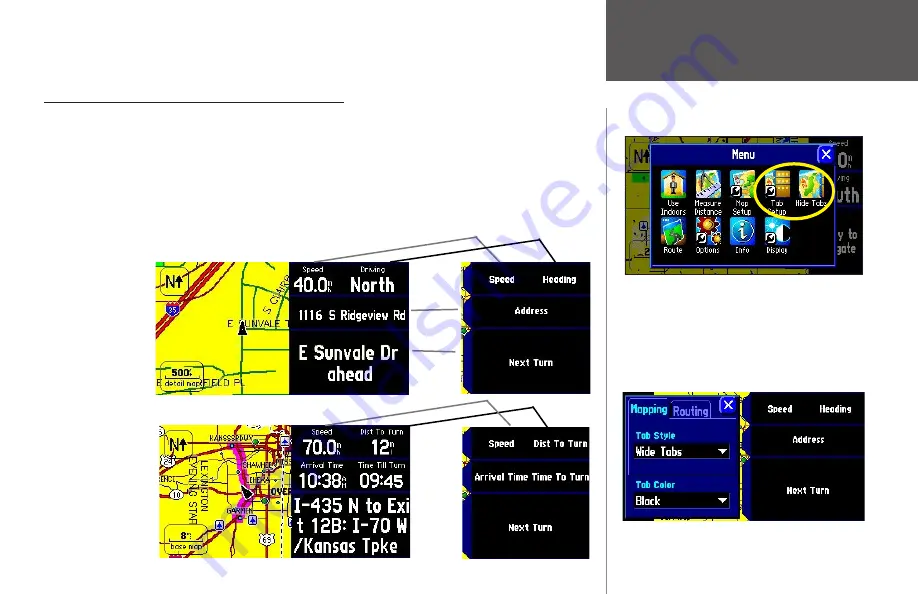
Reference
41
Menu
page, select the
Reset Settings
icon. All settings for that tab will reset to its original settings. Select the
Reset All Settings
icon if you want to restore every original setting on the
Map Setup
page.
Hiding/Showing Data Tabs on your Map Page
As you have discovered while using your StreetPilot, the data tabs on the Map page display offer a variety
of useful information. You can also customize what type of information appears in each data tab and you
can change the color of the data fields. You can even hide the data tabs if you do not want them to appear
while you are driving. Before you customize the tabs, recall that your StreetPilot uses two different sets of
display tabs, depending on your navigation mode. When you are simply driving down the road with your
StreetPilot turned on but you are not navigating a route (driving mode), you will see
Mapping
tabs. When
you are navigating an active route (routing mode), you will see
Routing
tabs.
Routing tabs are
displayed when
you are navigating
a route (routing
mode).
Mapping tabs are
displayed when you
are merely driving
down the road with
your StreetPilot
turned on (driving
mode).
Use the Tab Setup and Hide Tab icons to customize and
display/hide your data tabs. Access the Menu page,
shown above, by pressing the MENU key from your
StreetPilot.
When you select Tab Setup, a page showing Mapping
and Routing tabs will appear, as shown below.
Hiding/Showing Data Tabs
Summary of Contents for 2610/2650
Page 94: ......






























