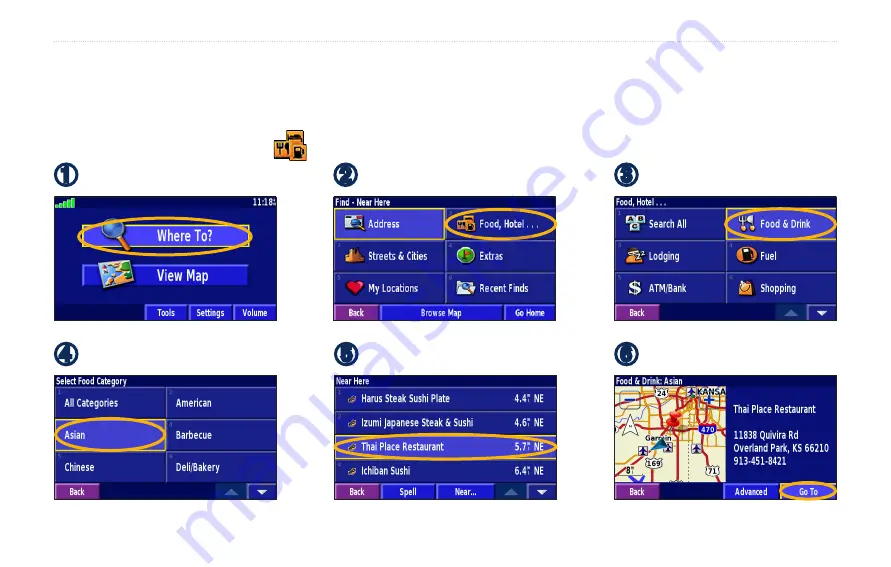
GVN 53 Owner’s Manual
3
f
ind
i
t
and
G
o
!
f
ind
i
T
and
G
o
!
Using the remote control, follow the instructions on the next two pages to find a place and go to it!
Finding a Restaurant
➋
.Select.
Food, Hotel…
.
➎
.Select.a.place.
➊
.Select.
Where To?
➌
.Select.
Food & Drink
.
➍
.Select.a.food.category.
➏
.Select.
Go To
.
Summary of Contents for 190-00832-00
Page 1: ...GVN 53 owner s manual...










































