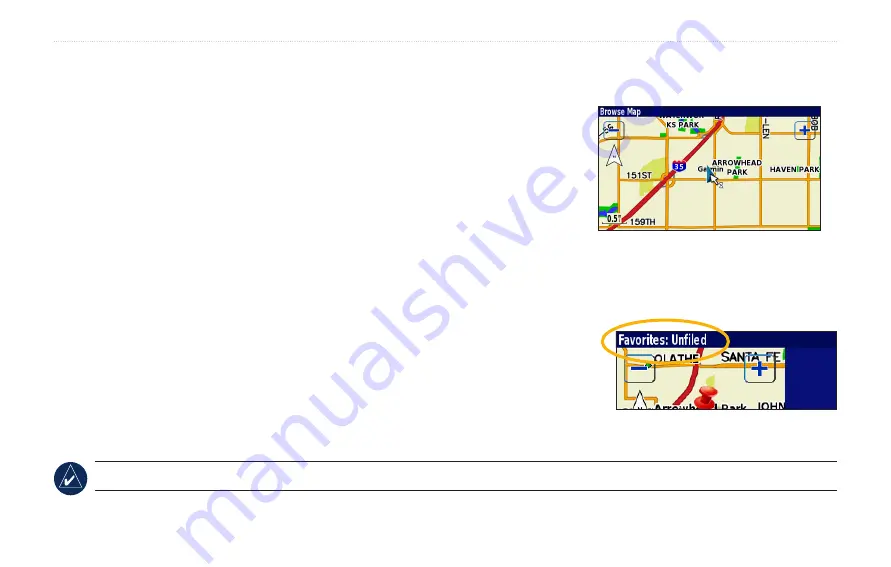
GVN 53 Owner’s Manual
M
y
L
ocationS
Saving Places from the Map
You can save any place as a Favorite directly from the Map page by browsing the map and selecting the place you
want to save. For more information about browsing the map, see
Saving Your Current Location
You can save your current location as a Favorite directly from the Map page.
1.. Press.the.
Map
.button.to.open.the.Map.page..
2.. Press.the.
Thumb Stick
.up,.down,.right,.or.left.to.browse.the.map..
3.. Press.the.
Thumb Stick
.in.to.save.your.current.location.as.a.Favorite.
Saving Other Places
1.. Press.the.
Thumb Stick
.up..
2.. Use.the.
Thumb Stick
.to.browse.the.map.and.select.the.place.you.want.to.save..
. •...If.you.select.a.labeled.place.on.the.map,.such.as.a.point.of.interest,.a.park,.or.an.
address,.the.Information.page.appears..Select.
Advanced
.>.
Add as Favorite
.to.
save.this.place..
. •...If.you.select.a.place.on.the.map.with.no.label,.the.navigation.system.automatically.
saves.this.point.in.your.Favorites.and.assigns.it.a.name.(“001”)..
tIp:
Check
the upper-left corner of the screen. If the screen says “Favorites,” this place is saved as a Favorite.
Press the
Thumb Stick
up and then n to
save your current locaton as a Favorte.
Summary of Contents for 190-00832-00
Page 1: ...GVN 53 owner s manual...






























