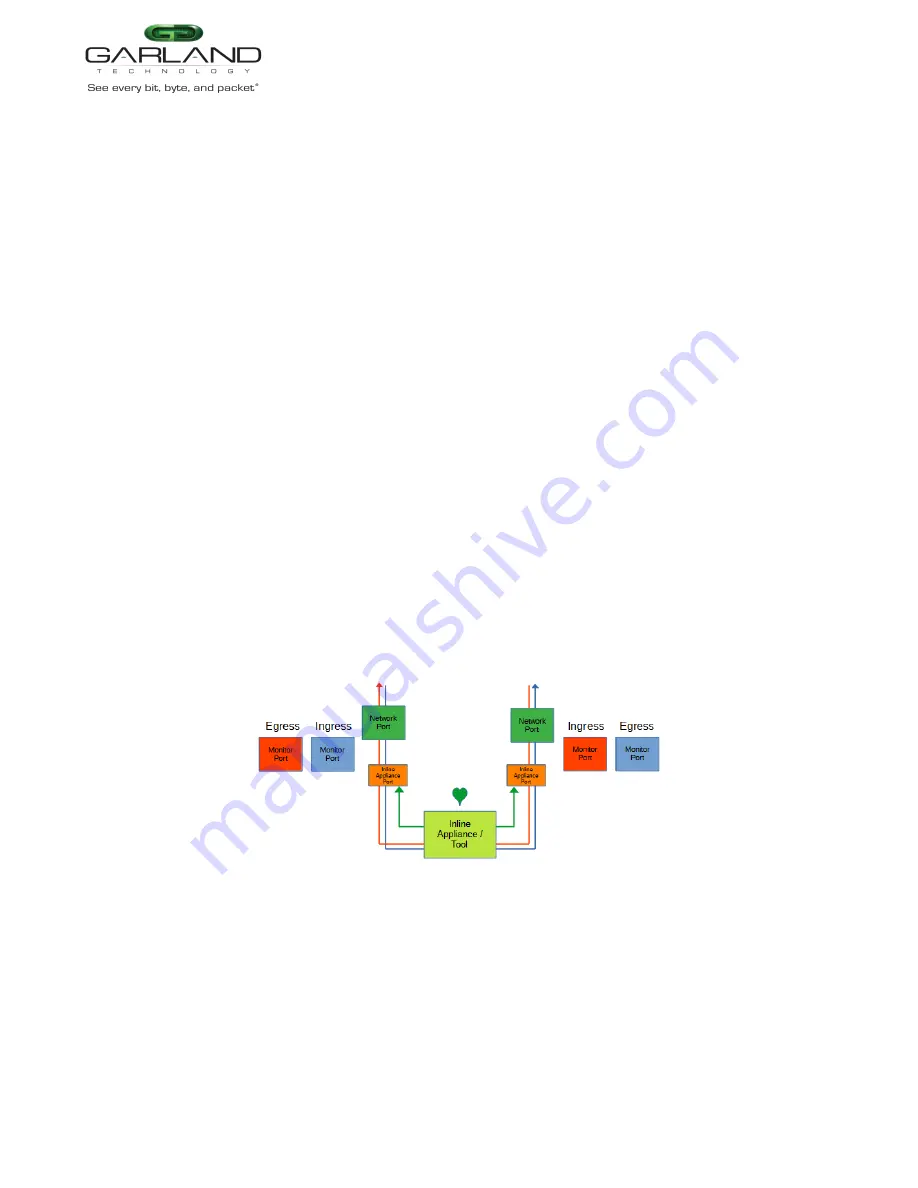
User Guide
EdgeLens | INT10G8XX56 | 4.22.1
7. Select Accept to save updates. Save must additionally be selected on the Bypass Taps panel.
8. Select Cancel to return the Bypass Taps panel.
Monitor Ports
Monitor ports may be added to any tap. Each tap may have up to two monitor ports per network port, total
of four monitor ports per tap. The monitor ports may be added to monitor the ingress traffic or egress
traffic.
1. Create a monitor port by placing the cursor on the desired port, shaded gray above the tap. Press the
left mouse button and hold to select the port. Drag the port to the desired network port. The default of
any monitor port is ingress. Change the monitor port traffic by placing the cursor on the ingress panel
and press the left mouse button. Additional monitor ports may be added using the same procedure.
2. Select Save to save updates.
3. Select Cancel to return the Bypass Taps panel.
Figure 8 Default Tap Mode (Monitor Port)
Garland Technology | 716.242.8500 | www.garlandtechnology.com
Copyright © 2022 Garland Technology, LLC. All rights reserved.
29






























