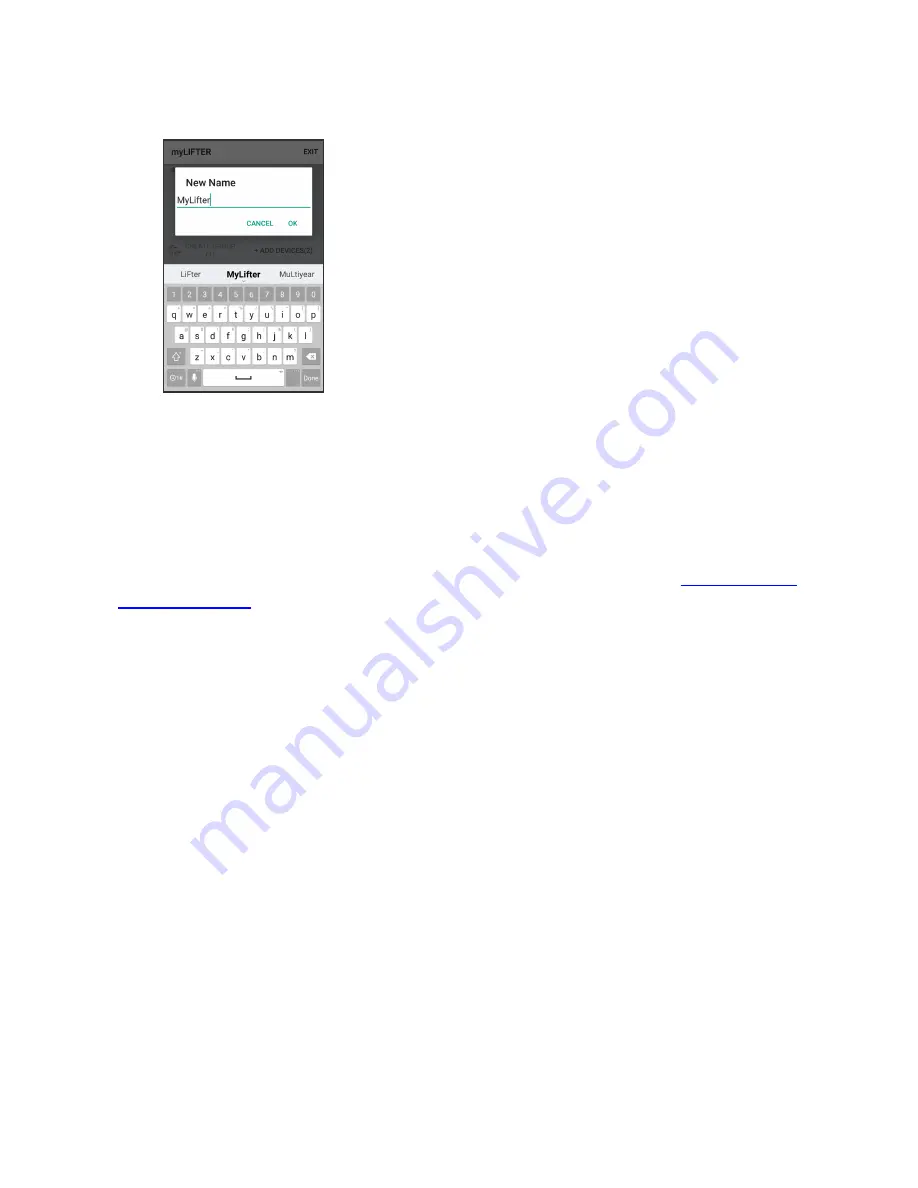
The button name changes from
Edit
to
Exit
and the app enters Edit Mode. In
Edit Mode you can rename the lifters or delete them if you need to.
6. Tap the pencil icon to rename the lifters and then tap
OK
.
7. Tap
Exit
in the upper right-hand corner to close the Edit Mode.
Create a locked group
You can group together two or more MyLifters. The app gives you the option to create
a Flex Group or a Locked Group. A Flex Group lets you control multiple lifters sim-
ultaneously, but also gives you the freedom to operate each lifter in the group indi-
vidually if you need too. For example, if you have installed two or more
, a Flex Group lets you lift and lower all the bikes attached to each
lifter at the same time, or you can raise or lower each set of bikes individually.
Use a Locked Group when multiple lifters are required to lift or lower a single item.
The Locked Group ensures that all lifters in the group lift and lower items at the same
time and at the same speed. For example, you need to create a Locked Group for the
lifters attached to your Hard Top Lifter Frame because the lifters are raising and lower-
ing a single item that you need to stay balanced on the way up or down.
1. On the app's
Home
screen, tap
Create Group
in the lower left corner of the
screen.
2. Tap
Locked Group
.
3. Name the group and select the two MyLifter units you previously paired with
your device.
4. Tap
Save
.
5. Tap the name of the group you just created to open the
Device Control
screen.
6. On the
Device Control
screen, press and hold the
Manual Lower
arrow to let
out the cables from both lifters so you can:
a. Thread each cable through the corresponding Pulley Frame.
b. Connect each cable to the corresponding carabiner.
Summary of Contents for Hard Top Lifter
Page 1: ...Installation and Operation Guide ...
Page 3: ...To create a Flex Group 34 ...
Page 28: ......


























