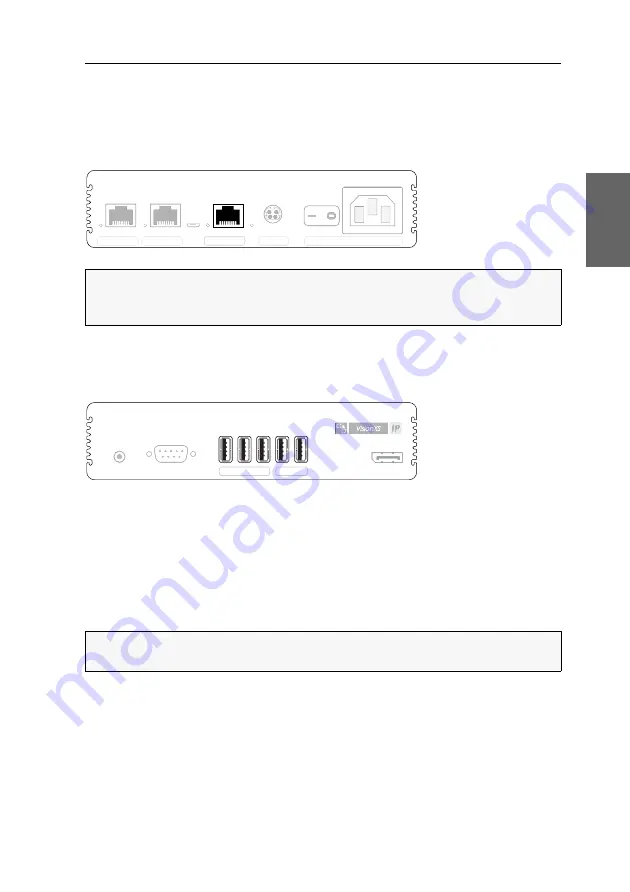
Installation
G&D VisionXS-IP-C-DP-UHR ·
10
English
Installing user modules
The remote console is connected to the
VisionXS-IP-CON
user module. The computer
connected to the computer module can be operated from this console.
Establishing a connection to a local management network
Network:
Insert a category 5 twisted pair cable (or better), which is available as acces-
sory. Connect the other end of the cable to the local network.
Connecting keyboard and mouse of consoles
Keyb./Mouse:
Connect the mouse and/or the keyboard of the console to this interface.
Generic:
In the default settings, you can connect additional USB input devices, USB
mass storage devices, and/or a supported display or tablet to this interface.
Activate the
generic USB
mode (see
(De)Activating an USB keyboard or the »Generic USB«
on page 41) if you want to connect another USB input device or USB mass
storage device. In this mode, any data of the USB device is
not altered
when transmitted
to the computer module.
NOTE:
If desired, connect this network interface to a local network. This enables
you to access the
Config Panel
web application from this network and to send sys-
log messages to this network.
IMPORTANT:
If the
generic USB
mode is active, the OSD cannot be operated by a
keyboard connected to the
Generic
socket.
Service
Transmission 2
Transmission 1
Pwr Main Power
Red. Power
Network
Pwr Main Power
Red. Power
Service
Transmission 2
Transmission 1
Line Out
Serial
DP Out
Generic
Keyb./Mouse
Line Out
Serial
DP Out
Summary of Contents for VisionXS-IP-C-DP-UHR
Page 70: ......
Page 71: ...Deutsch...
Page 140: ......
Page 141: ...English...
Page 142: ......
Page 143: ...English...






























