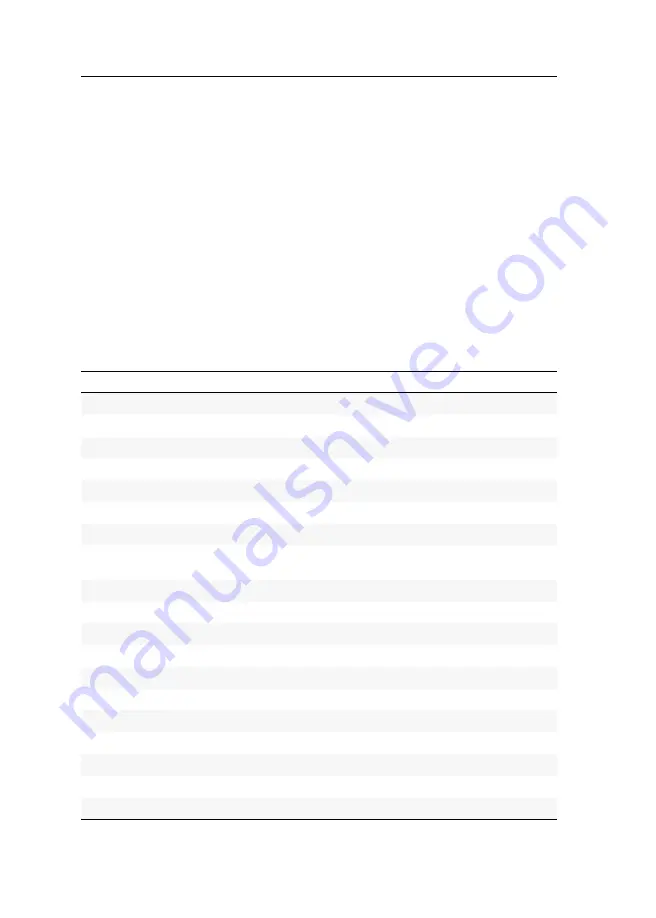
Konfiguration
21
· G&D VisionXS-F-DP-UHR
Konfiguration
Die Konfiguration des KVM-Extenders kann wahlweise im On-Screen-Display
(OSD) oder über die Webapplikation
Config Panel
durch den Anwender geändert
werden:
Das
On-Screen-Display
wird auf dem Monitor des Arbeitsplatzes angezeigt. Die
meisten Konfigurationseinstellungen können Sie im OSD direkt am Arbeitsplatz
einstellen.
Mit der Webapplikation
Config Panel
steht eine grafische Benutzeroberfläche zur
Konfiguration und Überwachung des KVM-Extenders über einen Webbrowser
zur Verfügung.
Übersicht der Funktionen und Standardeinstellungen
In der folgenden Tabelle finden Sie eine Übersicht der konfigurierbaren Funktionen
des KVM-Extenders. Zusätzlich werden die Standardeinstellungen und Verweise
auf die ausführlichen Erläuterungen der Funktionen aufgeführt.
Funktion
Standardeinstellung
Seite
Strg
Num
On-Screen-Display mit doppeltem Tastendruck starten
ausgeschaltet
Änderung der Exklusivmodus-Aktionstaste
Druck
Änderung der Zeitspanne der Eingabesperre
1 Sekunde
Berechtigung für exklusiven Zugriff des Arbeitsplatzes
Zugriff erteilt
Änderung der Videobetriebsart der Arbeitsplätze
Bild immer an
Arbeitsplatzaktivierung nach permanenter Ausschaltung der
Tastatur/Maus
Aktiver Arbeitsplatz nach Start des Extenders
keiner
Betriebsmodus der RS232-Schnittstelle einstellen
RS232
Auswahl des EDID-Modus des KVM-Extenders
automatisch
Reduzierung der Farbtiefe der zu übertragenden Bilddaten
24 bit
deaktiviert
DDC/CI-Unterstützung (de)aktivieren
deaktiviert
USB-Tastaturmodus oder »Generic USB« (de)aktivieren
PC Multimedia
Änderung des Scancode-Sets einer PS/2-Tastatur
Scancode-Set 2
Reinitialisierung von USB-Eingabegeräten
nur fehlerhafte Geräte
Wartezeit des Bildschirmschoners einstellen
deaktiviert
Tastaturlayout für Eingaben innerhalb des OSDs auswählen
Deutsch
Summary of Contents for VISIONXS-F-DP-UHR Series
Page 80: ......
Page 81: ...Deutsch...
Page 159: ...English...
Page 160: ......
Page 161: ...English...
Page 162: ......
Page 163: ...English...






























