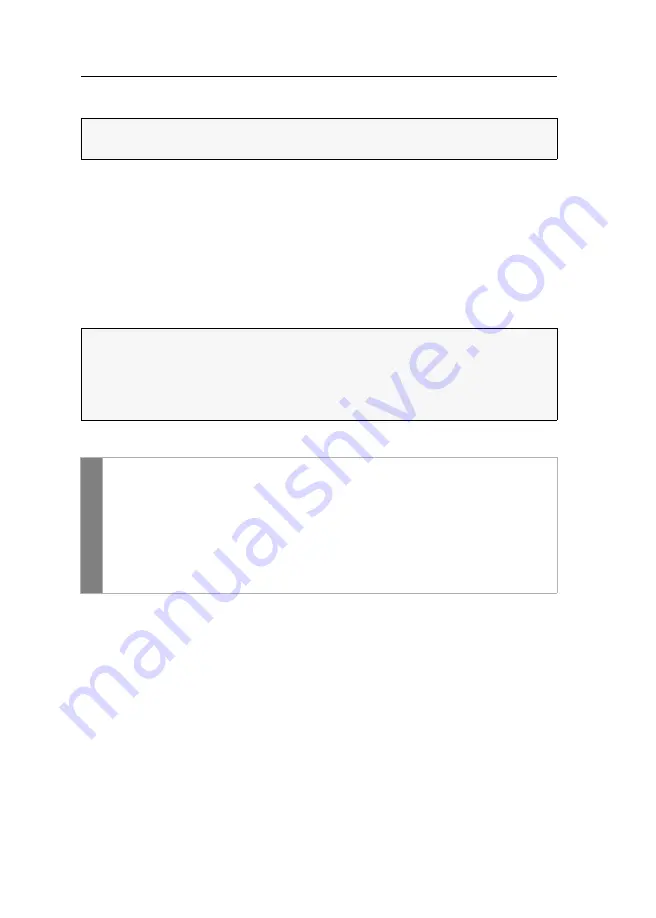
Configuration
64
· G&D VisionXS-C-DP-UHR
Right for exclusive access to the console
If no inputs are made at the active console during the adjusted time span of the auto-
matic input lock (
default
: 1 second), the default settings of the KVM extender permit
the other console to operate the extender.
If the function right for exclusive console access
is activated in the web application,
you are able to operate the KVM extender exclusively by pressing the hotkey
Hot-
key+Print
(
default
:
Ctrl+Print
).
Pressing this key combination deactivates the input devices of the concurrent con-
sole. By pressing the key combination again at the active console, both consoles can
operate the KVM extender again.
How to select the right to exclusively operate a console:
Related topics:
Operating the KVM extender exclusively
Changing the video mode of consoles
IMPORTANT:
The activation of the
Transm. Redundancy
feature and the connection
to a second console module are prerequisites for this operation option.
NOTE:
After the exclusive operation of the KVM extender has been activated at a
console, the
Caps Lock
,
Num
and
Scroll Lock
LEDs are blinking alternately at the
keyboard of the locked console.
The blinking
Scroll Lock
LED at the active console indicates that the exclusive
operation of the KVM extender is activated.
OS
D
1. Press
Ctrl+Num
(
default
) to open the OSD.
2. Select the row
Console setup
and press
Enter
.
3. Under
Enable exclusive
press
F8
to select on of the following options:
yes
right for exclusive access is granted (
default
)
no
right for exclusive access is denied
4. Press
F2
to save your settings.
Summary of Contents for VisionXS-C-DP-UHR
Page 104: ......
Page 105: ...Deutsch...
Page 208: ......
Page 209: ...English...
Page 210: ......
Page 211: ...English...






























