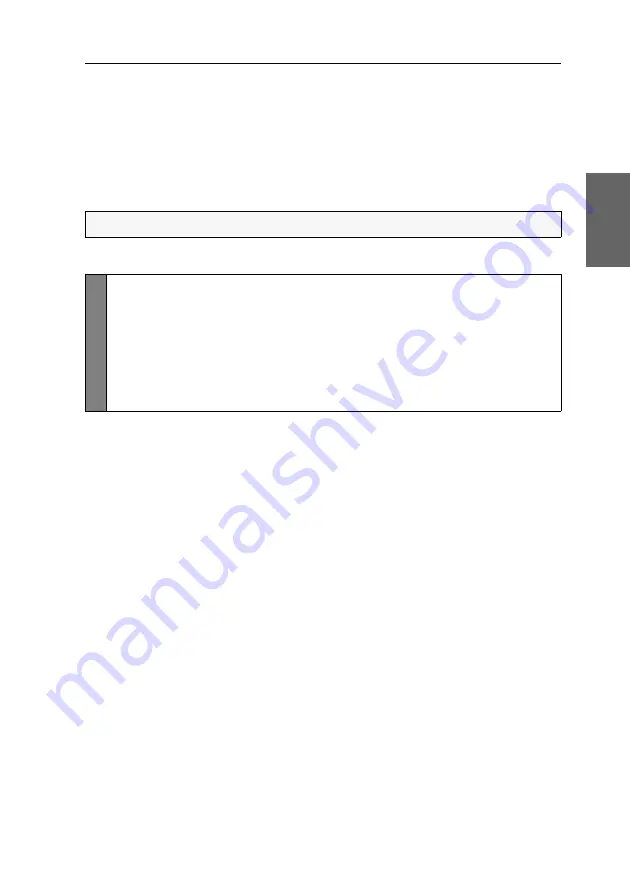
Configuration
G&D TradeSwitch2-USB ·
36
English
USB pinning
In the default settings of the KVM switch, KVM data and the data of devices con-
nected to the »USB 2.0 Devices« interface are forwarded to the computer of the
active channel.
Enable USB pinning if you want to permanently switch the data of devices con-
nected to the »USB 2.0 Devices« interface to a defined channel. The permanent
switching of these devices (see page 14) remains the same even when switching the
KVM channel.
How to enable or disable USB pinning:
NOTE:
USB pinning can be enabled or disabled in the setup menu only.
Se
tu
p
M
en
u
1. Use the terminal emulator to establish a connection to the KVM switch.
2. Use the
Arrow
or
Arrow
keys to select the
USB Pinning
entry and press
Enter
.
3. Press the
Space
key (repeatedly) to choose between the following settings:
disabled
USB pinning disabled (default)
enabled
USB pinning ensabled
4. Press the
S
key to save your settings.
Summary of Contents for TradeSwitch2-USB
Page 1: ...A9100098 3 30 G D TradeSwitch2 USB DE Installation und Bedienung EN Installation and Operation...
Page 43: ...Deutsch...
Page 85: ...English...
Page 86: ......
Page 87: ...English...




















