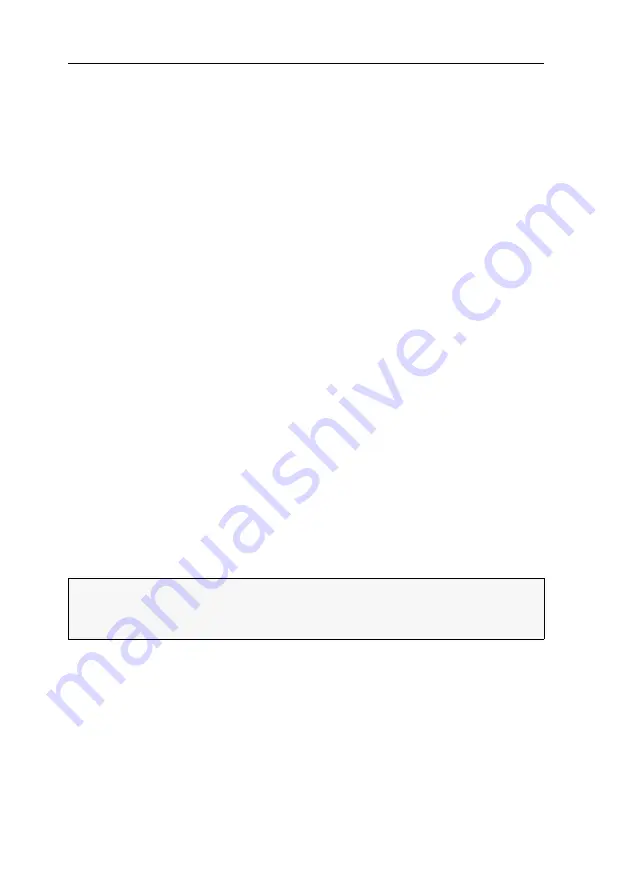
Configuration
17
· G&D TradeSwitch2-USB
Operating the setup menu
The setup menu provides a convenient alternative to view and edit the configuration
of the KVM switch.
The switch can be operated through the setup menu which both easy operation and
adjustment of several settings within a session.
The setup menu can be operated via any terminal emulator (e.g.
HyperTerminal
or
PuTTY
). Use the supplied service cable to connect the computer on which the termi-
nal emulator is installed with the
Service
port of the device.
How to establish a connection within the terminal emulator:
1. Start any terminal emulator (
HyperTerminal
or
PuTTY
, for example).
2. Establish a new connection in the terminal emulator and enter the following settings:
Bits per second: 115.200 (see page 32)
Data bits:
8
Parity:
none
Stop bits:
1
Flow control:
none
3. Use the provided data cable (
Update-Cable-2
) to connect the computer to the
Service
port at the front panel of the KVM switch.
How to call up the setup menu:
1. Connect the jack plug of the serial data cable to the
Service
port at the front panel
of the device.
2. Use the terminal emulator to establish the connection to the KVM switch.
As soon as the connection is successfully established, the setup menu will be dis-
played in the terminal emulator (see figure on page 18).
NOTE:
If the KVM switch is started while the connection is being established, the
G&D Firmware Update Utility
will be displayed briefly before the setup menu opens.
This special utility is solely used by the support team.
Summary of Contents for TradeSwitch2-USB
Page 1: ...A9100098 3 30 G D TradeSwitch2 USB DE Installation und Bedienung EN Installation and Operation...
Page 43: ...Deutsch...
Page 85: ...English...
Page 86: ......
Page 87: ...English...






























