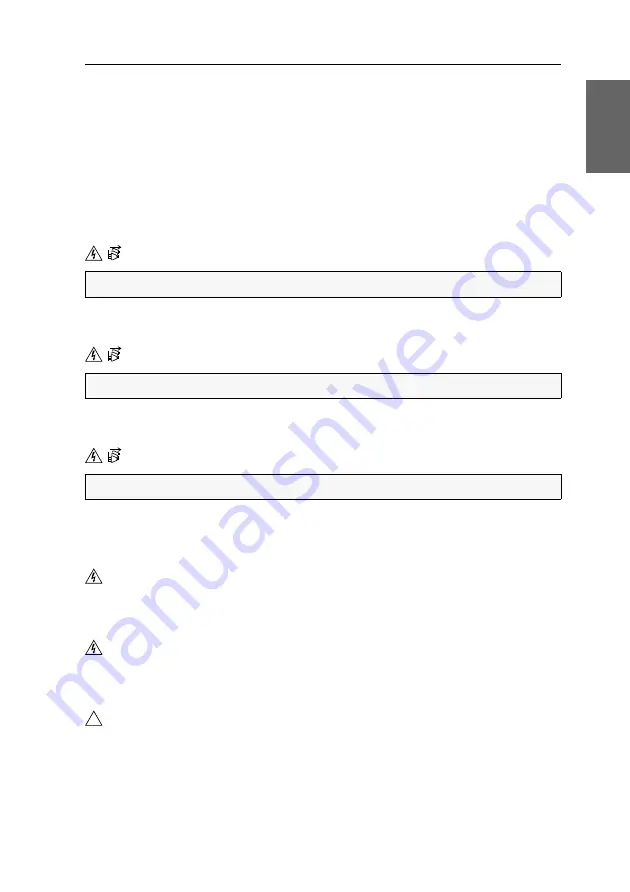
Sicherheitshinweise
G&D RemoteAccess-GATE ·
1
Deutsch
Sicherheitshinweise
Bitte lesen Sie die folgenden Sicherheitshinweise aufmerksam durch, bevor Sie das
G&D-Produkt in Betrieb nehmen. Die Hinweise helfen Schäden am Produkt zu ver-
meiden und möglichen Verletzungen vorzubeugen.
Halten Sie diese Sicherheitshinweise für alle Personen griffbereit, die dieses Produkt
benutzen werden.
Befolgen Sie alle Warnungen oder Bedienungshinweise, die sich am Gerät oder in
dieser Bedienungsanleitung befinden.
Trennen Sie alle Spannungsversorgungen
Stellen Sie vor der Installation sicher, dass das Gerät von allen Stromquellen getrennt
ist. Ziehen Sie alle Netzstecker und alle Spannungsversorgungen am Gerät ab.
Disconnect all power sources
Before installation, ensure that the device has been disconnected from all power
sources. Disconnect all power plugs and all power supplies of the device.
Débranchez toutes les sources d'alimentation
Avant l'installation, assurez-vous que l'appareil a été débranché de toutes les sources
d'alimentation. Débranchez toutes les fiches d'alimentation et toutes les alimentati-
ons électrique de l'appareil.
Vorsicht vor Stromschlägen
Um das Risiko eines Stromschlags zu vermeiden, sollten Sie das Gerät nicht öffnen oder
Abdeckungen entfernen. Im Servicefall wenden Sie sich bitte an unsere Techniker.
Ständigen Zugang zu den Netzsteckern der Geräte sicherstellen
Achten Sie bei der Installation der Geräte darauf, dass die Netzstecker der Geräte
jederzeit zugänglich bleiben.
Lüftungsöffnungen nicht verdecken
Bei Gerätevarianten mit Lüftungsöffnungen ist eine Verdeckung der Lüftungsöff-
nungen unbedingt zu vermeiden.
VORSICHT:
Risiko elektrischer Schläge!
CAUTION:
Shock hazard!
ATTENTION:
Risque de choc électrique!
!
Summary of Contents for RemoteAccess-GATE
Page 38: ......
Page 39: ...English...



























