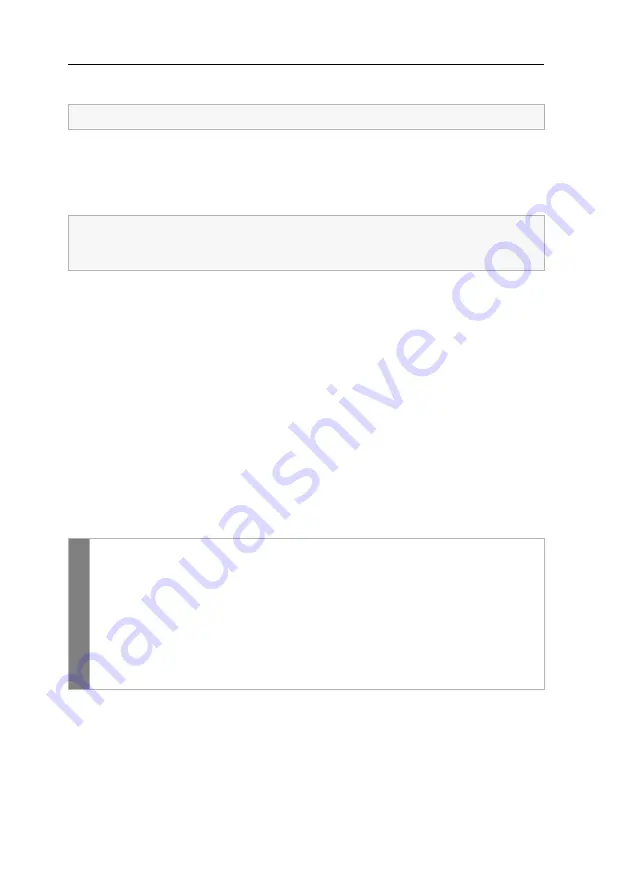
Configuration
30
· G&D DVIVision
Displaying the system’s status information
Detailed status information of the DVIVision system can be viewed in the setup
menu. Therefore, the setup menu provides entries that are described in the following.
Show System Info:
Lists different information (number of video channels, connection
type of the input devices, etc.) about the DVIVision system.
Show Version Info:
Shows version numbers of the different components of the
DVIVision system.
Show Line Info:
Shows features and data of the transmission cables.
The keys
R
and
L
enable switching between the features of the remote and the local
module. In this context, the local module is always the module the data cable is con-
nected to.
With multi-channel devices, the different channels can be switched by pressing the
keys
1
to
5
.
Show Temperature Info:
Shows temperature inside of the module.
The keys
R
and
L
enable switching between the features of the remote and the local
module. In this context, the local module is always the module the data cable is con-
nected to.
How to display the status information in the terminal emulation program:
The status information can only be viewed in the setup menu.
The row
Console Access
shows, which console (
CPU
or
CON
) currently operates the
DVIVision system and if the permanent access (display in setup menu:
Permanent
)
to the DVIVision system is activated.
set
u
p menu
1. Establish the connection to the DVIVision system through the terminal
emulation program.
2. Use the arrow keys to select one of the rows mentioned above.
3. Press the
Enter
key, to display the information in the terminal emulation
program.
The displayed information can be updated by pressing the
U
key.
4. Press the
Q
key to return to the main menu.






























