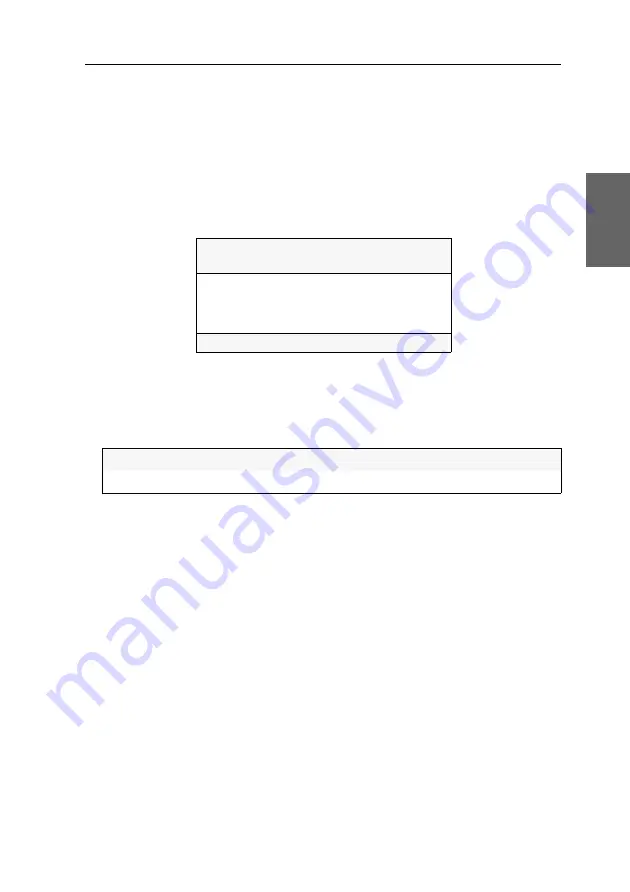
User management
G&D DVIMUX8-OSD-USB ·
35
English
Selecting computers to perform advanced switching functions
You can define for each user which computers you want to include when perform-
ing advanced switching options.
How to define the computers to be included in advanced switching options:
1. Press
Ctrl+Num
(standard) to open the On-Screen Display.
2. Press
F1
to open the menu.
3. Use the
Arrow keys
to select
User Profile
and press
Enter
.
4. Use the
Arrow
or
Arrow
keys to select the
Scan
column.
5. Use the
Arrow
or
Arrow
keys to select the computer whose scan settings you
want to edit.
6. Press
Space
to choose one of the following options:
7. Repeat steps 5 and 6 to change the scan settings for further computers.
8. Press
F1
to save your settings.
USER PROFILE
DVIMUX8
Name
Def Hotk Scan
CPU 1
1 Yes
CPU 2
2 Yes
...
CPU 8
8 Yes
Esc
Space:Change
F1:Save
Yes:
Include computer when performing advanced switching functions
No:
Skip computer when performing switching functions
Summary of Contents for DVIMUX8-OSD-USB
Page 68: ......
Page 69: ...Deutsch...
Page 136: ......
Page 137: ...English...
Page 138: ......
Page 139: ...English...






























