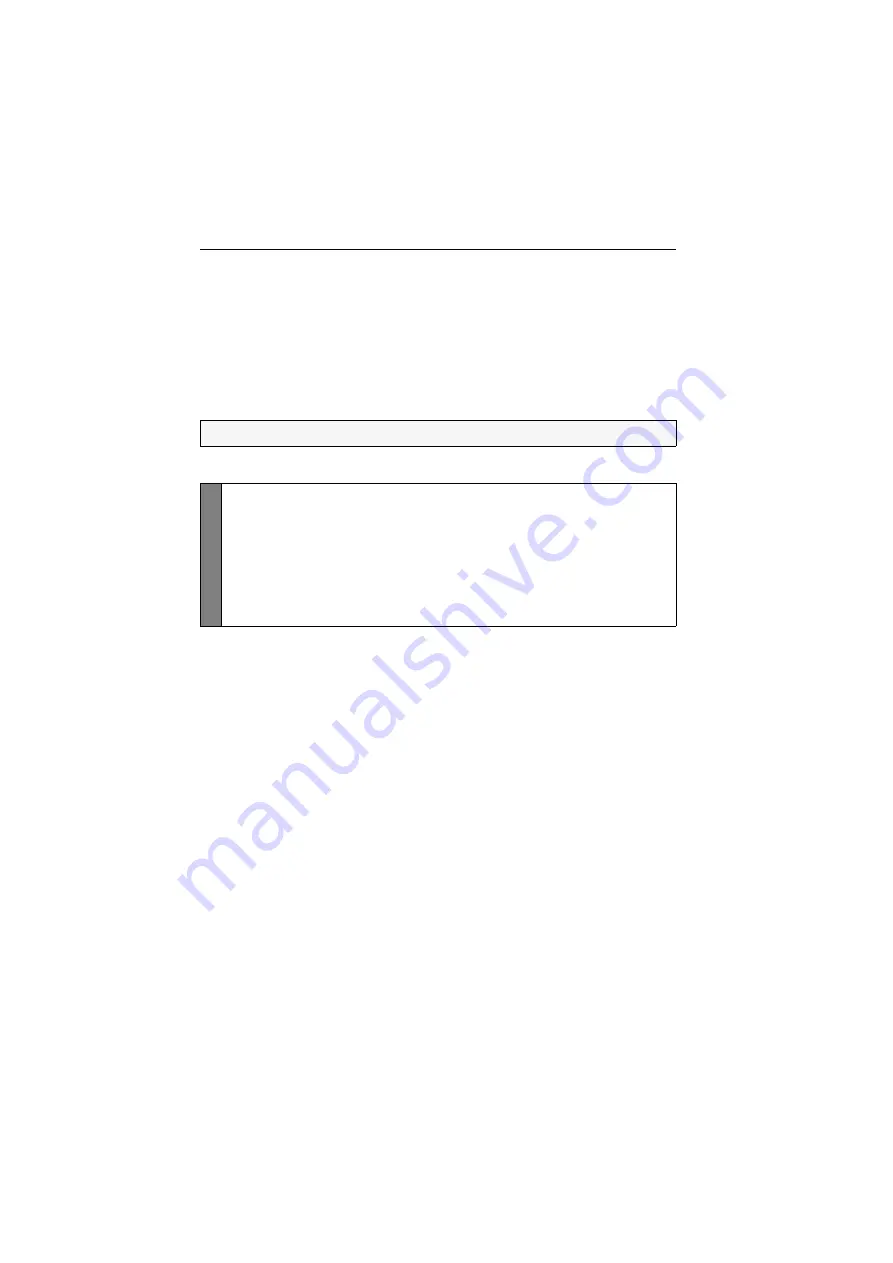
Configuration
29
· G&D DVIMUX4-DL-PS/2
Enabling or resetting a PS/2 mouse
Compared to USB mouses, PS/2 mouses do not support hot plug technology. You
can therefore insert the PS/2 plug during operation, but it may be possible that the
computer does not detect the input device.
To enable or reset the PS/2 mouse, the KVM switch can be used to send a special
command to the computer.
Since the commands differ depending on the mouse type and the installed operating
system, four different setup keys are provided.
How to enable or reset a PS/2 mouse:
NOTE:
A PS/2 mouse can only be reset or enabled in the setup mode.
Setup
Mode
1. Press
Backspace
(default:
Ctrl+Backspace
) to enable the setup mode.
If the hotkey delay is active, press the key combination for
seven seconds
.
2. Press one of the following setup keys to enable or reset the PS/2 mouse:
M
enables the PS/2 mouse of a Linux PC
I
enables the PS/2 wheel mouse of a Linux PC
E
enables the PS/2 wheel mouse with additional keys of a Linux PC
R
resets the PS/2 mouse interface of a Windows PC























