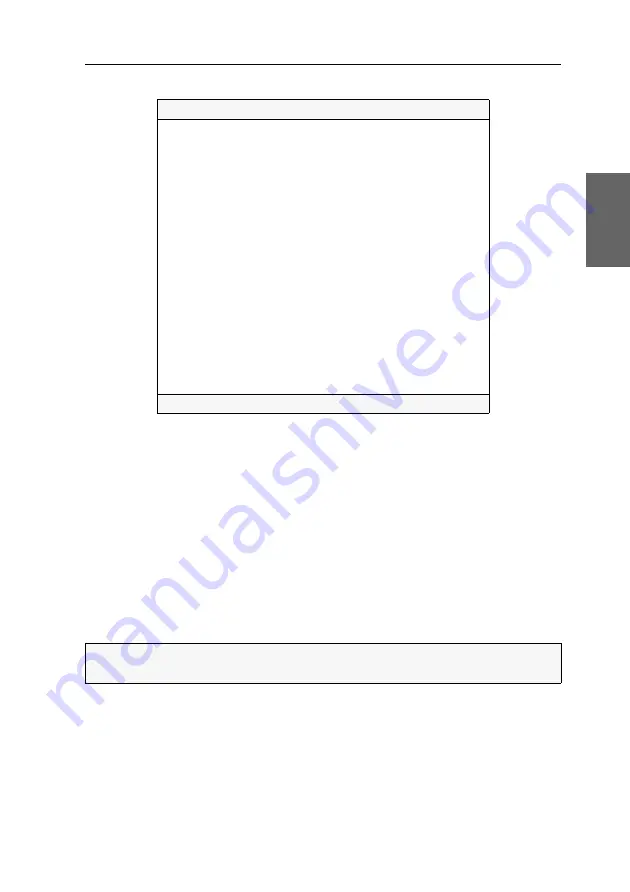
Configuration
G&D DVIMUX2-DL-USB ·
22
English
The setup menu lists all KVM switch settings in tabular form:
The right column displays the active setting of the respective function.
Menu items with submenus containing more settings are indicated with three dots
(
...
) in the right column.
How to operate the setup menu:
1. Use the
Arrow
or
Arrow
keys to select the desired menu item.
The active entry is marked with angular
arrows
.
2. Depending on the type of menu item, following action(s) can be carried out:
Menu items whose settings are displayed in the right column can be changed
by pressing the
Space
key (repeatedly).
A menu item that has a sub-dialogue available can be opened by pressing
Enter
.
Settings for DVIMUX2
Show System Info
...
Hotkey:
Ctrl
Double Hotkey:
No
Select Key:
1..2
Hotkey Delay: Yes
Set System Defaults
...
Select Ch.1 after Power up:
No
Select Channel via Front Button:
Yes
Select Channel via Hotkey:
Yes
Select Channel via Step Key:
9 | 0
Select Channel via Mouse:
No
Select Channel via F21/F22:
No
Select Channel via Multi A/B:
No
USB Keymode:
...
USB2.0 Function:
enabled
USB Pinning:
disabled
Service Port Config:
...
RS232 Port Config:
...
'Space': Toggle 'S': Save
NOTE:
The following pages provide detailed information on how to change a cer-
tain function.
Summary of Contents for DVIMUX2-DL-USB
Page 51: ...Deutsch...
Page 99: ...English...






























