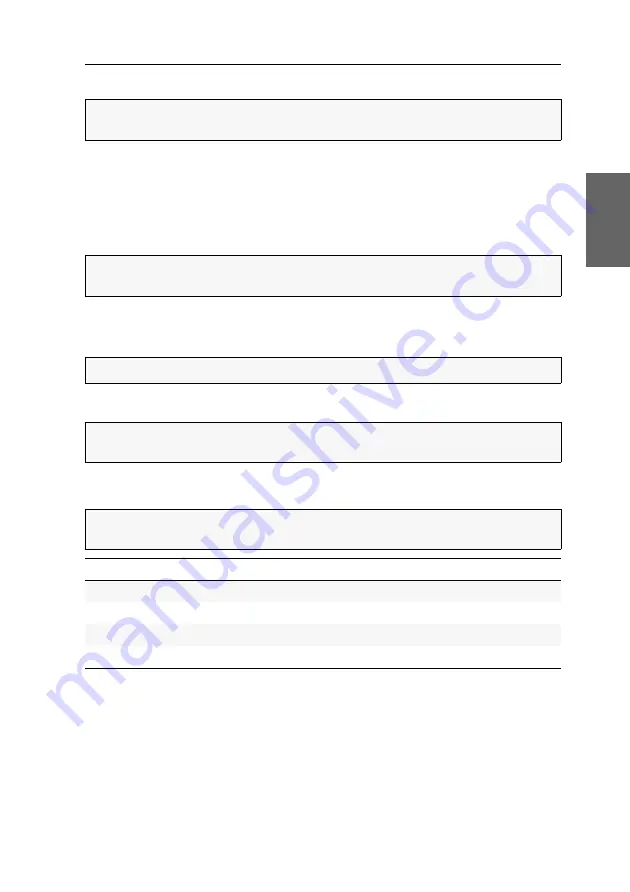
Switching
G&D DVIMUX2-DL-USB ·
12
English
Switching via keys F21 and F22
An alternative to switching channels with select keys is to use the
F21
and
F22
keys
on your keyboard.
After enabling the switching of channels (see page 29), press
F21
to switch to channel
1 or
F22
to switch to channel 2 of the KVM switch.
Switching via CORTRON special keyboard
Enable switching between channels using a
CORTRON 533-0022A
keyboard by pressing
the key combination
MUA/B
(see page 34) on the keyboard. Pressing the
key combination
MUA/B
lets you now switch between the channels 1 and 2.
Switching via step keys
Alternative to using
select keys
to switch between channels connected to the KVM
switch is to use the
step keys
to switch the channels in ascending or descending order.
How to use step keys to switch to a certain channel:
1. Press
»Back« step key
or
»Forward« step key
on the
console keyboard.
IMPORTANT:
Switching between the channels via
F21
and
F22
is deactivated in the
default settings of the KVM switch.
IMPORTANT:
Switching via
CORTRON 533-0022A
keyboard is disabled in the default
settings of the KVM switch.
IMPORTANT:
Switching between the channels takes place if the key
A/B
is released.
IMPORTANT:
Step keys are deactivated in the default settings. Information on how
to enable this function are provided on page 29.
IMPORTANT:
The active
step keys
depend on the selected
select keys
. The following
table lists the step keys depending on the active select keys.
Select keys
»Back« step key
»Forward« step key
1 ... 2
9
0
NUM 1 ... 2
NUM
9
NUM 0
A ... B
I
K
F1 ... F2
F9
F10
Summary of Contents for DVIMUX2-DL-USB
Page 51: ...Deutsch...
Page 99: ...English...






























