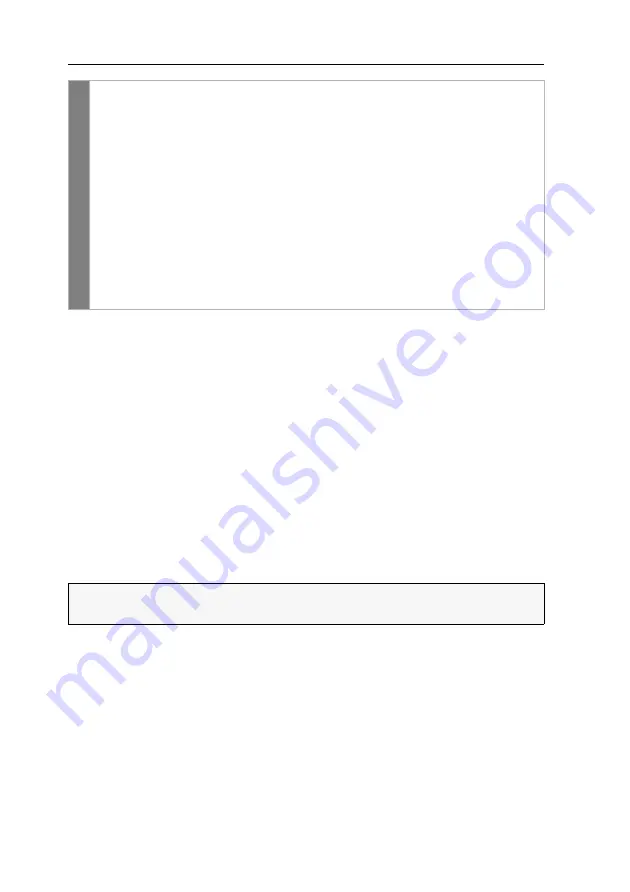
Configuration
39
· G&D DP1.2-VisionXG-Fiber
Freeze mode
If the cable connection between computer and user module fails during operation, the
KVM extender no longer displays an image at the console monitor.
Enable the
Freeze
mode if you want the last available image at the user module to be
displayed after the connection was interrupted. The image will be displayed until the
connection is re-established.
The Freeze mode supports two different operating modes:
Enabled (with buffer):
Buffering an image ensures that a complete and proper image
is still available in case of a disconnection. There might be minimum latencies
when displaying the image. However, these latencies
cannot
be perceived by the
human eye.
Enabled (without buffer):
When disabling the buffer, the image is displayed at the
console monitor without any latencies. In case the connection is interrupted, the
image might not be displayed completely.
To highlight a failed connection, the last available image can be displayed with
either a coloured frame and/or a
Frozen
popup and the time passed since the connec-
tion failed.
Conf
ig
Pan
el
1. In the menu, click on
KVM extender
.
2. Click on the KVM extender you want to configure and then click
on
Configuration
.
3. Click on the tab
Video channels
.
4. When using a
multi-channel
device, click on the desired video channel and
then click on
Configuration
.
5. Select one of the options given under
Colour depth
:
24 Bit:
transmits the image data with a maximum colour depth
of 24 bits (
default
)
18 Bit:
reduces the colour depth of image data to 18 bits
6. Click on
Save
.
ADVICE:
If you use shutter glasses to view 3D images and want to use the Freeze
mode, choose the mode
without buffer
.
Summary of Contents for DP1.2-VisionXG-Fiber Series
Page 76: ... ...
Page 77: ... Deutsch ...
Page 152: ... ...
Page 153: ... English ...
Page 154: ... ...
Page 155: ... English ...






























