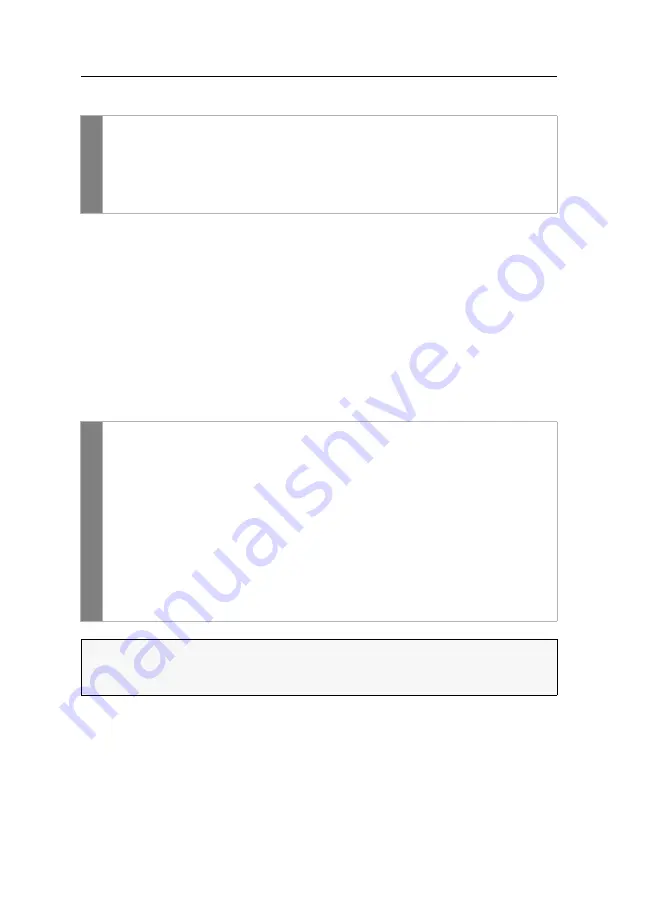
Configuration
90
· G&D DP1.2-Vision-IP-Fiber
How to select a USB-HID mode:
Prioritizing a USB device for a reboot
If multiple USB devices are connected and detected in Generic USB mode, the first
detected USB device will be connected
by default
after the console module is resbooted. If
both the console module and the computer module support the use of up to three
Generic USB devices, up to three USB devices will be reconnected in the order they are
detected. These devices appear in yellow on the OSD and are marked with an asterisk
(
).
You can specify a USB device that should be prioritized after a reboot and should be
accessible in any case.
How to prioritize a USB device for a reboot:
OSD
1. Press
Ctrl+Num
(
default
) to open the OSD.
2. Select the row
Target setup
and press
Enter
.
3. Select the row
USB HID mode
and press
F8
key to select an option (see above).
4. Press
F2
to save your settings.
OSD
1. Open the local OSD of the console module by pressing the
local hotkey
(
default
:
Alt+Num
).
2. Press
F11
.
3. Select the
Keyboard/mouse
line and press
Enter
.
4. Select the
Generic USB
line and press
Enter
.
5. Select the USB device you want to access in any case after the reboot and
press
Enter
.
This device will now be highlighted in green with a triangle (
) on the OSD.
6. Press
F2
to save your settings.
NOTE:
The prioritization remains even if the USB device is disconnected from the
console module (then appears in red on the OSD) and is subsequently recon-
nected (then reappears in green on the OSD and marked with a triangle (
)).
Summary of Contents for DP1.2-Vision-IP-Fiber
Page 118: ...Deutsch...
Page 119: ......
Page 236: ...English...
Page 237: ......
Page 238: ...English...
Page 239: ......
















































