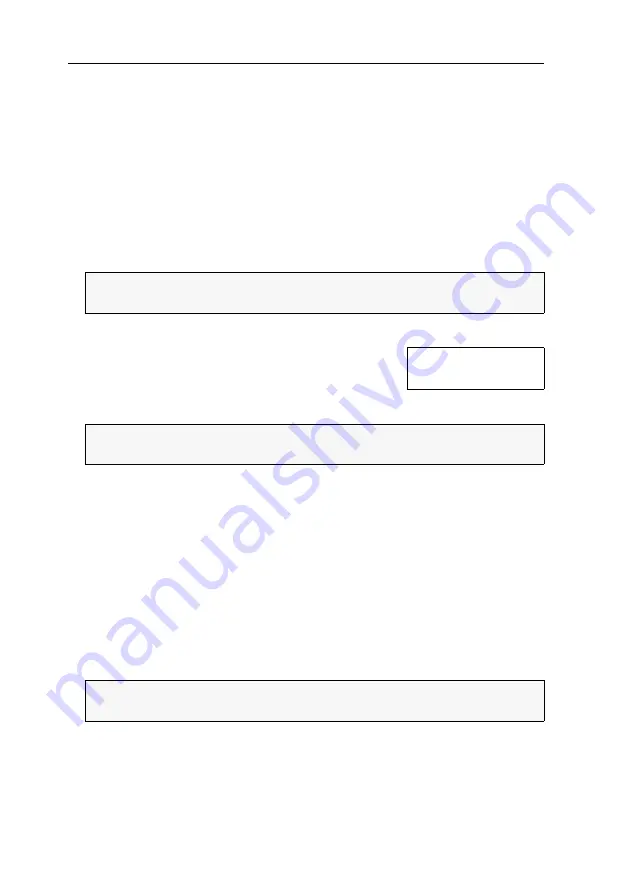
Configuration settings in the OSD
51
· G&D DP1.2-MUX3-ATC
Changing the position of the info menu
By default, the information menu (when switching between channels, for example)
is displayed in the top left-hand corner of the console screen. You can adjust its posi-
tion according to your requirements.
The settings you select are assigned to your user account and saved in the personal
profile.
How to change the position of the information menu:
1. Press
Ctrl+Num
(default) to open the on-screen display.
2. Press
F10
to open the personal profile of the user logged in.
3. Select the row
OSD info position
and press
Enter
.
4. The menu shown on the right appears at the default
position.
5. Use the
arrow keys
or the mouse to move the menu to the
desired position.
6. Press
F2
to save your settings or
Esc
to cancel the process.
Changing the position of the on-screen display
By default, the on-screen display of the KVM switch is centered on the console
screen. You can adjust its position according to your requirements.
The settings you select are assigned to your user account and saved in the personal
profile.
How to change the position of the on-screen display:
1. Press
Ctrl+Num
(default) to open the on-screen display.
2. Press
F10
to open the personal profile of the user logged in.
3. Select the row
OSD menu position
and press
Enter
.
NOTE:
To change the personal profile of
another
user, press
F11
and
select
Users > [Username] > Personal Profile
.
ADVICE:
Press the key combination
Ctrl+D
to reset the default position of the
info position.
NOTE:
To change the personal profile of
another
user, press
F11
and
select
Users > [Username] > Personal Profile
.
+
Display position
F2: Save






























