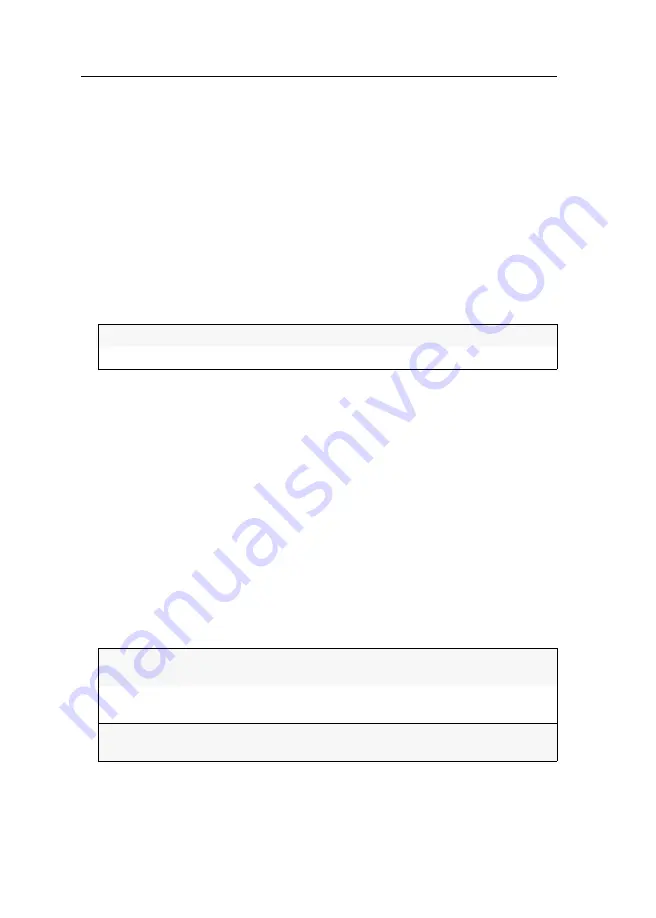
Users and groups
64
· G&D DP-Vision-IP-Fiber
Rights to change your own password
How to change the right to change your own password:
1. Press the
Ctrl
+
Num
(
default
) hotkey to open the OSD.
2. If you want to change this right for a user account, select the
User setup
entry.
For changing this right for a user group, select the
User group setup
entry. Press
Enter
.
3. Select the user account or the user group whose rights you want to change and press
F5
.
4. Select the
Operation rights
entry and press
F8
.
5. Select the
Change own password
entry and press
F8
to select one of the following
options:
6. Press
F2
to save your settings.
Access rights to a computer module
How to change the access rights to a computer module:
1. Press the
Ctrl
+
Num
(
default
) hotkey to open the OSD.
2. If you want to change this right for a user account, select the
User setup
entry.
For changing this right for a user group, select the
User group setup
entry. Press
Enter
.
3. Select the user account or the user group whose rights you want to change and press
F5
.
4. Select the
Target access rights
entry and press
F8
.
5. Select the target module for which you want to change the access rights.
6. Press F8 to select one of the following options:
7. Press
F2
to save your settings.
yes:
Allow users to change their own password
no:
Deny users the right to change their own password
full:
Full access to the computer connected to the computer
module allowed
no:
Access to the computer connected to the computer module
denied
view:
Screen contents of the computer connected to the computer
module can be viewed
Summary of Contents for DP-Vision-IP-Fiber
Page 116: ...Deutsch...
Page 117: ......
Page 232: ...English...
Page 233: ......
Page 234: ...English...
Page 235: ......






























