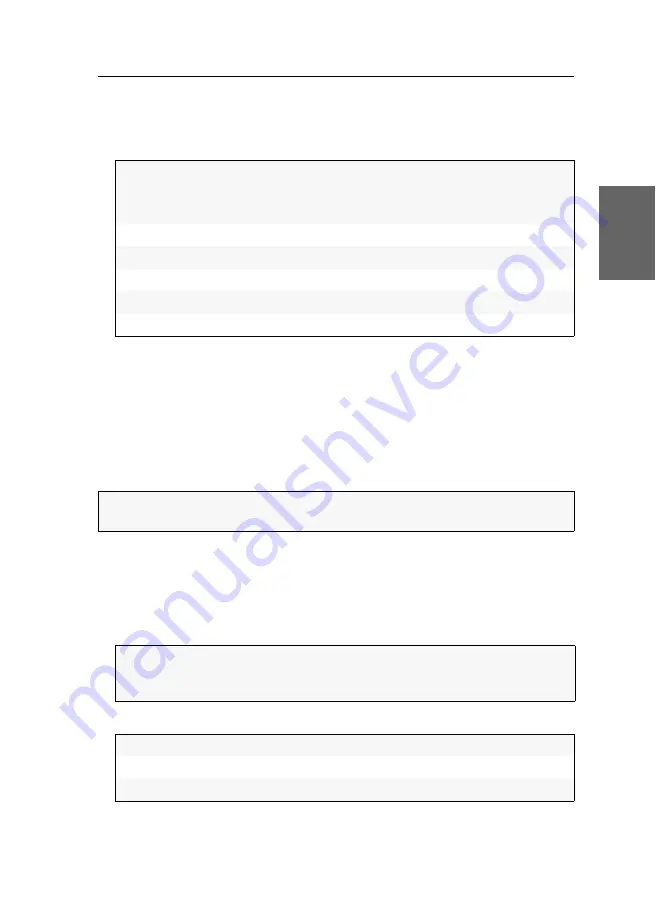
Establishing a KVM-over-IP™ connection for the first time
G&D DP-Vision-IP-Fiber ·
25
English
3. Select the entry
Network setup
and press
Enter
.
4. Select the entry
Interfaces
and press
Enter
.
5. Enter the following data under
Main Network
:
6. Press
F2
to save your settings.
Configuring a KVM-over-IP connection
The
IP address
of the console module (host) as well as the
control port
of the computer
module must be specified to establish a
KVM-over-IP
connection through the com-
puter module.
The configuration of both the
communication ports
and the
data ports
are automatically
exchanged between the two modules.
How to configure the ports of the KVM-over-IP connection:
1. Use the local hotkey
Alt
+
Num
to open the OSD of the console module.
2. Press
F11
to open the
Configuration
menu.
3. Select the entry
KVM Connection
and press
Enter
.
4. Enter the following data under
Local
:
5. Press
F2
to save your settings.
Global
preferences:
Press
F8
to select the global preferences:
Static:
uses static settings.
DHCP:
obtains settings from a DHCP server.
Hostname:
Enter the device hostname.
Domain:
Enter the domain the device is to belong to.
Gateway:
Enter the gateway IP address.
DNS Server 1:
Enter the IP address of the DNS server.
DNS Server 2:
Optionally, enter the IP address of another DNS server.
NOTE:
The configuration of both the
communication ports
and the
data ports
are
automatically exchanged between the two modules.
IMPORTANT:
In order to protect the configuration of the KVM-over-IP connection
from unwanted access, we recommend to activate the password protection.
Select the
Password protection
entry, press
F8
(
on
) and then
F2
to save your settings.
Control Port:
Enter the number of the port you want to use.
Communication Port:
Enter the number of the port you want to use.
Data Port:
Enter the number of the port you want to use.
Summary of Contents for DP-Vision-IP-Fiber
Page 116: ...Deutsch...
Page 117: ......
Page 232: ...English...
Page 233: ......
Page 234: ...English...
Page 235: ......






























