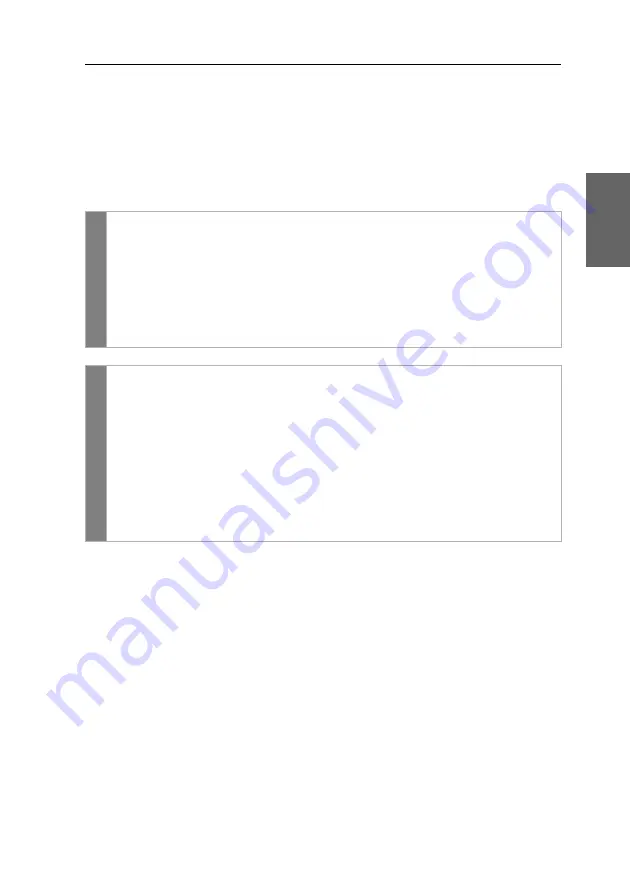
Configuration
G&D DL-DVI-Vision-Fiber ·
42
English
Keyboard required to start the user module
In the default settings, the user module starts even without a keyboard. As an alter-
native, the user module can interrupt the starting process when no keyboard is con-
nected. After you connect a keyboard to the user module, the starting process is
continued.
How to configure the starting behaviour without a keyboard connected to the
user module:
OSD
1. Press
Ctrl+Num
(default) to open the on-screen display.
2. Select the row
Console setup
and press
Enter
.
3. Under
Keyboard required
press
F8
to select one of the following options:
no
continue starting process without a keyboard (
default
).
yes
interrupt starting process without a keyboard..
4. Press
F2
to save your settings.
Config
Panel
1. Click on
KVM Extenders > [All Extenders]
on the directory tree.
2. Double-click the computer module of the KVM extender you want to con-
figure.
Click on the tab
Remote > General
.
3. Under
Keyboard required
select one of the following options:
No
continue starting process without a keyboard (
default
).
Yes
interrupt starting process without a keyboard.
4. Click
OK
to save your changes.
Summary of Contents for DL-DVI-Vision-Fiber-AR-CON
Page 66: ... ...
Page 67: ... Deutsch ...
Page 132: ... ...
Page 133: ... English ...
Page 134: ... ...
Page 135: ... English ...






























