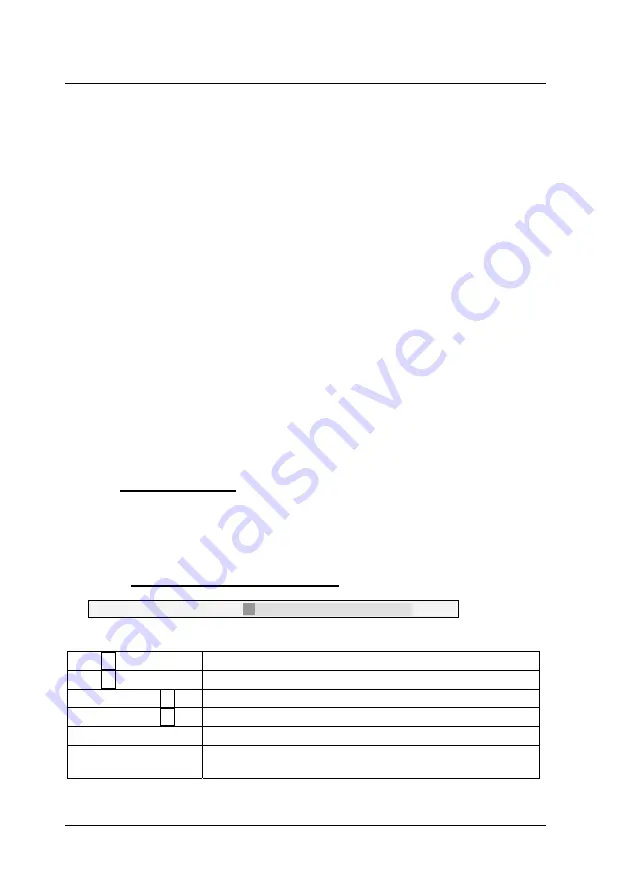
Guntermann & Drunck GmbH
Operating Instructions
CATVision (MC)
Note: Channel 2 to 4 are only available by the usage of an CATVision-MC-
system!
The entrys behind the channel have the following meaning:
ok
: automatic measuring succesfully completed
not connected
: no video signal available at this channel
in progress
: the automatic measuring for this channel is in progress
wait
: no automatic measuring has been carried out yet
After the automatic settings have been established, the display reappears.
The values determind whilst the automatic measuring will be stored. These
values can be replaced by manual settings (vgl.
Kap. 5.4.4.3
). By processing
the manual settings, only this manual settled values will be used.
Note:
If you change the length of the used cabel after you have processed the manual
settings, the system starts an automatic measurement. If hereby a margin of
greater than „10“ is asserted between the automatic and manual settings (as
reference see the entry „
Boost
“ within the IVT-menu), the system will use the
automatic settings and discards the manual settings.
After the automatic video setting process, save the settings by pressing the
F2
key. In this case, the
IVT
submenu is closed and you return to the
CONFIGURATION
menu.
5.4.4.3 Manual Settings
In case, that the automatic setting doesn´t meet your expectations, you can
adjust the video display manually. This manually adjusting of the video display
is described in the following chapters.
5.4.4.3.1 Establishing the Video Boost
Boost:
4
The following keys are available to you to modify the video boost:
Key
Subtracts
1
from the video boost value
Key
Adds
1
to the video boost value
Keys CTRL +
Subtracts
5
from the video boost value
Keys CTRL +
Adds
5
to the video boost value
Home
Minimum video boost
End
Maximum video boost (
Caution:
Overdrive possible
no picture visible on monitor)
page 24
Summary of Contents for CATVision
Page 147: ...NOTES...
Page 148: ...NOTES...
Page 149: ...NOTES...
Page 150: ...NOTES...
Page 151: ...NOTES...
















































