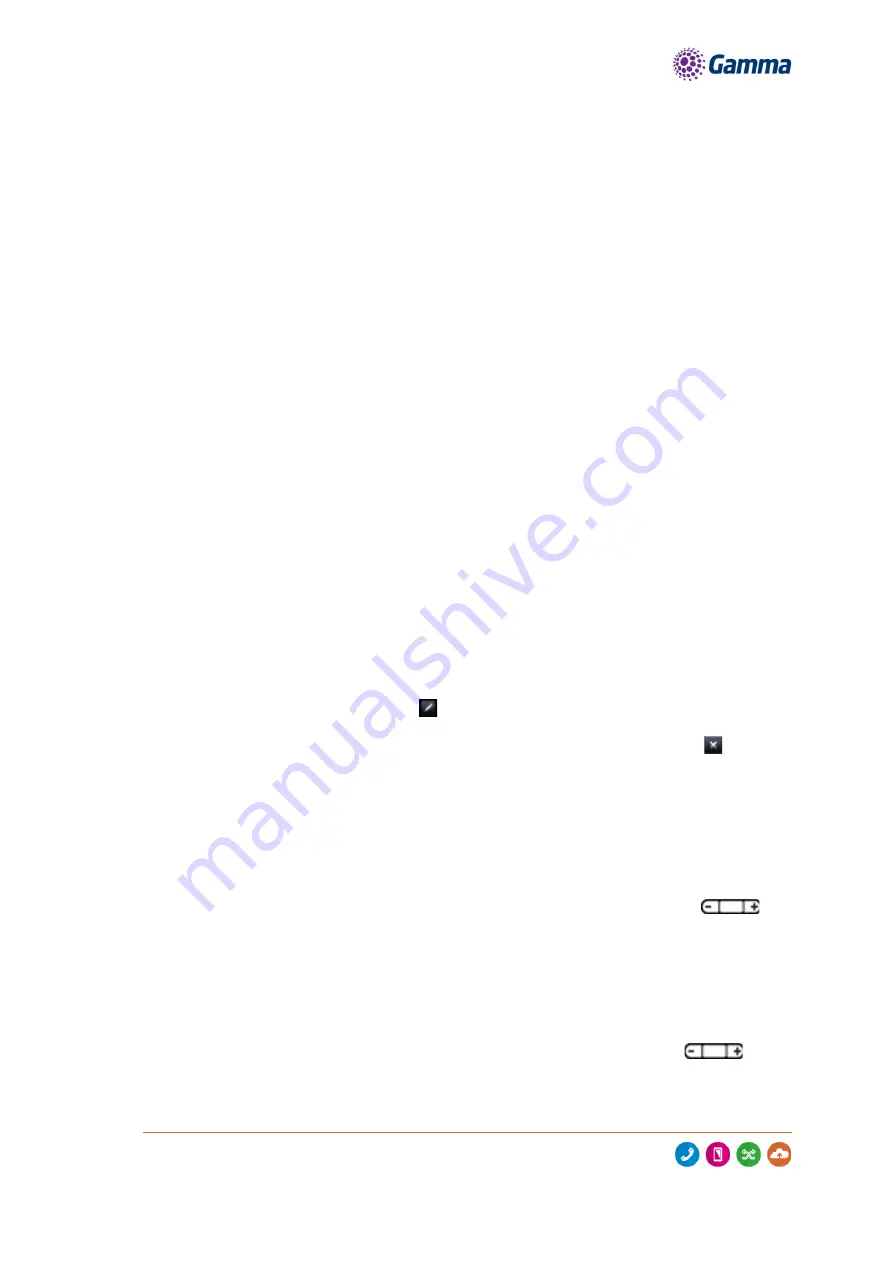
Horizon
|
Polycom VVX500 & VVX600 User Guide
© Gamma 2016. All rights reserved. Confidential.
Page
29
of
31
Updating the Incoming Call Ring Tone
You can choose a distinctive ring tone for your phone to identify it when it rings. Or, you can choose
distinctive ring tones for different lines.
To select an incoming call ringtone for your phone or a line:
Tap Settings from Home view, and tap Basic > Ring Type.
If multiple lines are configured on your phone, tap the line you want to apply a new ringtone to.
From the Ring Type screen, tap the ringtone you want. To hear the ringtone before you change it,
tap Play. The default ringtone is Low Trill.
Updating a Contact's Ring Tone
You can set distinctive ring tones for contacts in your Contact Directory so you can identify callers
when your phone rings.
To select a ringtone for a contact:
From your directory, tap the contact to assign a distinctive ring tone to.
From the contact’s information screen, tap
.
From the Edit Contact screen, tap Ring Type, tap the ringtone you want, and then tap
.
From the Edit Contact screen, tap Save.
Changing the Speaker Volume
To change the volume of what you hear during a call, press one of the Volume keys,
, to
lower or raise the speaker volume.
Changing the Speaker Volume
To change the volume of the incoming call ringtone, press one of the Volume Keys,
, while
your phone is idle or ringing.
Summary of Contents for Horizon Polycom VVX500
Page 1: ...Horizon Polycom VVX500 VVX600 User Guide ...
Page 2: ......

















