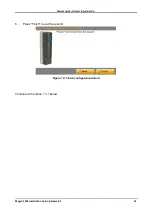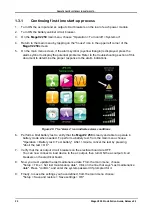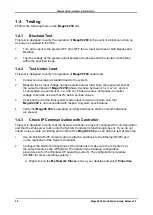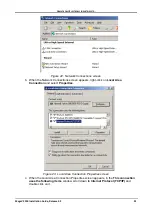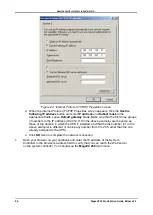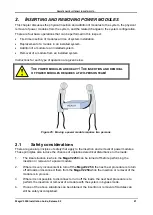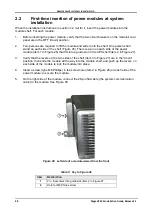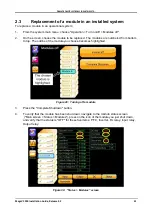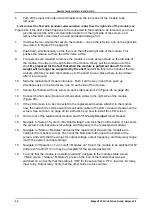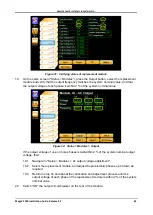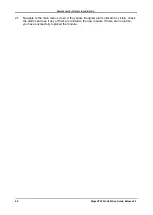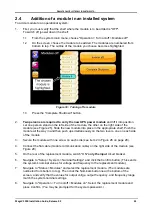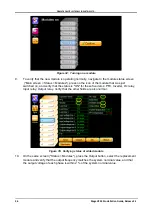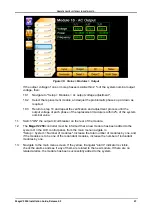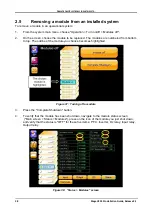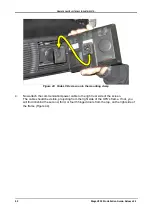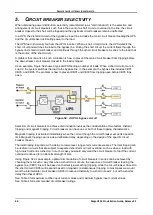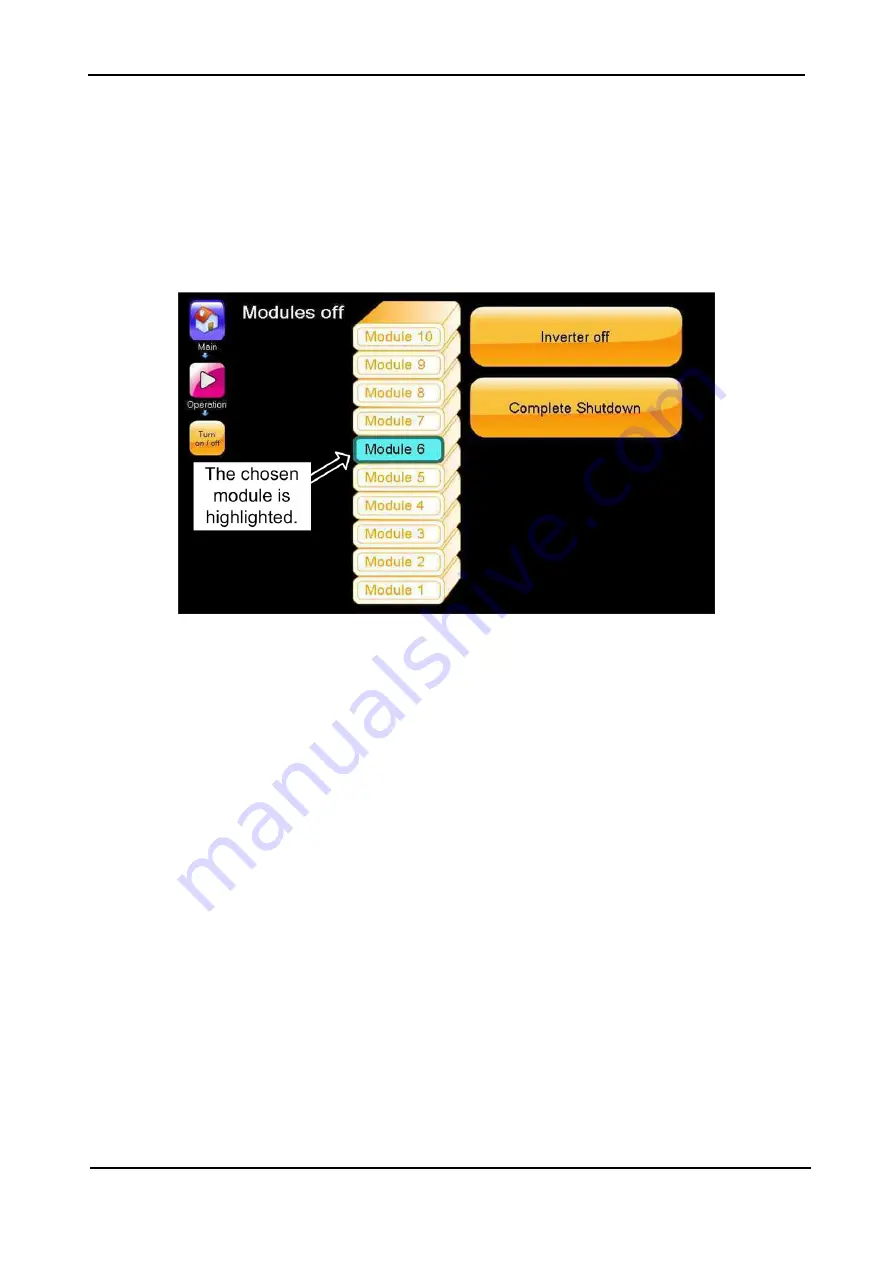
G
AMATRONIC
E
LECTRONIC
I
NDUSTRIES
L
TD
.
MegaV2 250 Installation Guide, Release 2.2
35
2.4
Addition of a module in an installed system
To add a module to an operational system:
1
.
First, you must verify that the shelf where the module is to be added is "OFF".
To switch off (power down) the shelf:
1.1
From the system main menu, choose "Operation > Turn on/off > Modules off".
1.2
On the screen, choose the module to be added. The modules are numbered from
bottom to top. The outline of the module you choose becomes highlighted.
Figure 33: Turning off a module
1.3
Press the "Complete Shutdown" button.
2
.
Two persons are required to carry the new UPS power module
and lift it into position.
Let one person stand on the left side of the module, the other on the right side of the
module (see Figure 25). Slide the new module into place in the appropriate shelf. Push the
module all the way in and then push up simultaneously on the two levers, one on each side
of the module.
3
.
Secure the module with one screw on each side (see item 2 in Figure 26 on page 28).
4
.
Connect the flat cable (module communication cable) on the right side of the module (see
Figure 28).
5
.
On the rear of the replacement module, switch "ON"
only the input
circuit breaker.
6.
Navigate to "Setup > System > Nominal Settings" and click the Confirm button. (This sends
the system's nominal values for voltage and frequency to the replacement module.)
7.
Navigate to "Status > Modules" and select the replacement module. (The modules are
numbered from bottom to top). Then click the Nominals button near the bottom of the
screen, and verify that the values for output voltge, output frequency, and frequency range
match the system nominal settings.
8
.
Navigate to "Operation > Turn on/off > Modules on". Select the replacement module and
press Confirm. (You may be prompted for the system password.)