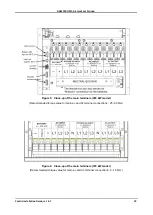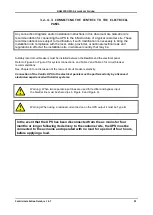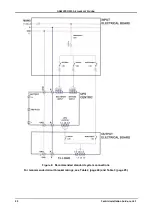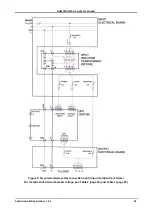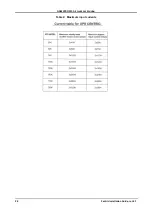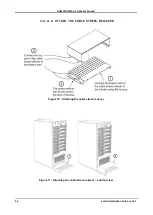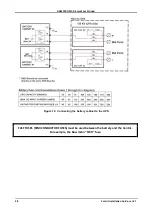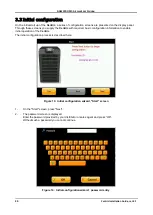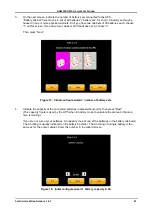GAMATRONIC,
A
S
OLAR
E
DGE
D
IVISION
Centric Installation Guide, rel. 4.7
30
3.3
Initial configuration
On the initial start up of the
Centric
, a series of configuration screens are presented on the display panel.
Through these screens you supply the
Centric
with required, basic configuration information to enable
initial operation of the
Centric
.
The initial configuration process is described here.
Figure 13: Initial configuration wizard, "Start" screen
1
.
On the "Start" screen, press "Next".
2
.
The password screen is displayed.
Enter the password provided by your distributor or sales agent and press “OK”.
Without such a password you cannot continue.
Figure 14: Initial configuration wizard: password entry