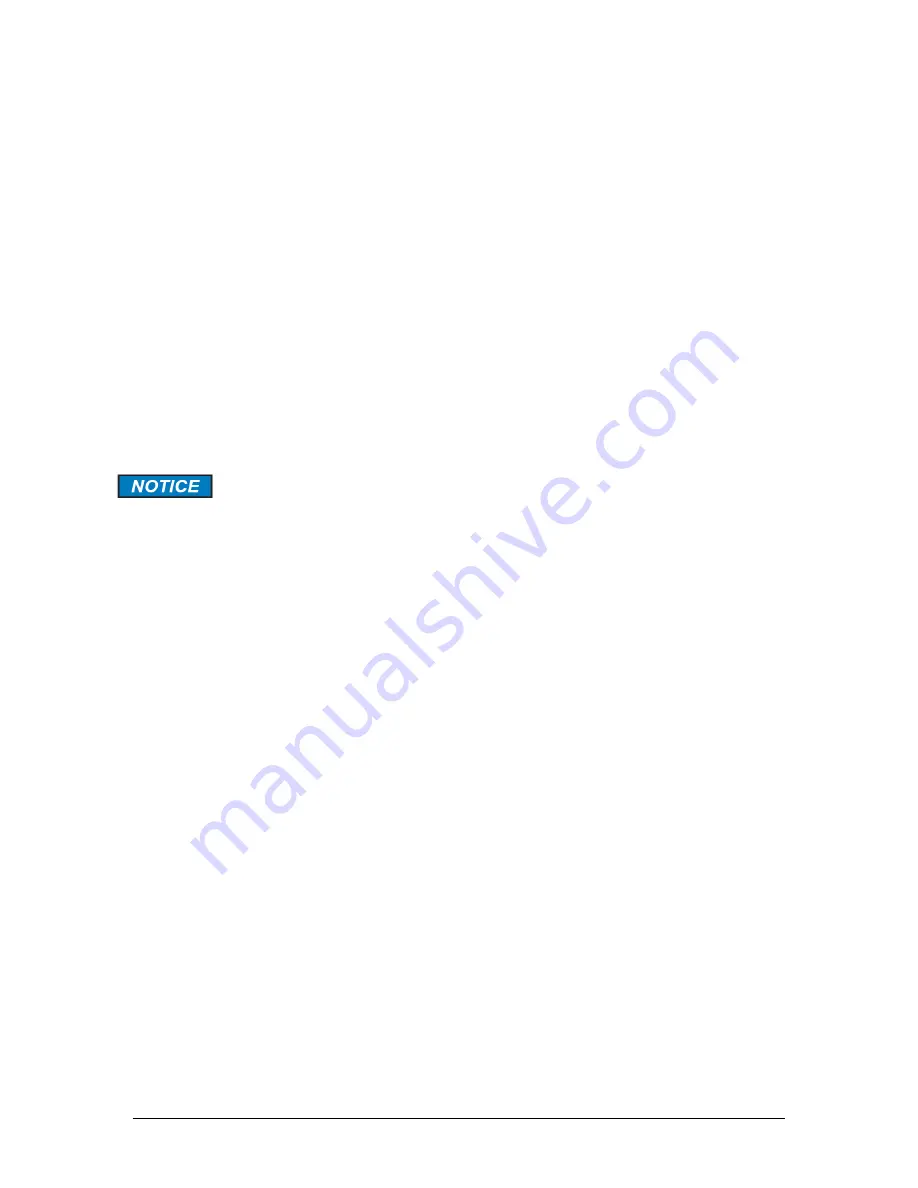
Revision 5
76
August 2021
When the connection is established between the analyzer and the local PC, a solid green
LED will illuminate inside the port below the cable, and a blinking orange LED will
illuminate inside the port above the cable indicating data transfer is occurring. One of the
two
Ethernet Speed
LEDs below the analyzer display (either 1000Mb/s or 100Mb/s
depending on LAN hardware) will also illuminate, and the
Status
field in the
Direct
Connect
box will show
Active
.
The
IP Address
field shows the analyzer’s IP address for use when the analyzer is
connected to a local PC and is not editable by the user. This value is entered into the
navigation bar of a web browser running on the local PC and is used to access the
analyzer’s web-based graphical user interface (GUI). Refer to Section 5 for more details.
The
Netmask
and
MAC Address
fields show other network related parameters. The
Status
field shows the current status of the network connection. If there is no computer
connected to the analyzer, it will read
Inactive
. If there is a computer connected to the
analyzer, it will read
Active
and one of the two green
Ethernet Speed
LEDs below the
display (either 1000Mb/s or 100Mb/s depending on the connected computer’s hardware)
will illuminate.
As the Ethernet connection port for a local connection is located inside the
control cabinet, it will be necessary to bypass the purge control unit prior to
opening the control cabinet door to access the Ethernet port. Refer to section
3.3.
4.8.5.2
Network
The
Network
box shows the network parameters for the analyzer when it is not directly
connected to a local PC but rather connected to a remote PC via the plant’s local area
network (LAN). The Ethernet port used for LAN connections, either via the web GUI
(Section 5) or Modbus TCP/IP, is in the same location as shown in Figure 45.
The Ethernet cable connecting from the analyzer to the plant’s LAN can be connected to
either of the indicated ports. When the connection is established between the analyzer
and the LAN, a solid green LED will illuminate inside the port below the cable, and a
blinking orange LED will illuminate inside the port above the cable indicating data transfer
is occurring. One of the two
Ethernet Speed
LEDs below the analyzer display (either
1000Mb/s or 100Mb/s depending on LAN hardware) will also illuminate, and the
Status
field in the
Network
box will show
Active
.
If the plant’s LAN can automatically assign an
IP Address
,
Netmask
,
Gateway
, and
Name Servers
to the analyzer when it is connected to the LAN, the type of network
chosen should be
DHCP
. Use the F4 / F3 keys to highlight
DHCP
, then press
↵
to place
an X in the checkbox. The analyzer will then automatically be assigned the relevant
network parameters and the fields will then populate.
If the plant’s LAN cannot automatically assign the necessary network parameters when
the analyzer is connected to the LAN, it will be necessary to input them manually. Use
the F4 / F3 keys to highlight
Manual
, then press
↵
to place an X in the checkbox. The
IP
Address
,
Netmask
,
Gateway
, and
Name Servers
fields will then become editable.
Obtain the correct values for these parameters from the plant’s IT department, then use
the numerical keys and decimal point key to enter these parameters into the analyzer.
Summary of Contents for 943-TGS-CE
Page 137: ...Revision 5 137 August 2021 Figure 84 Oven Cabinet Details...
Page 138: ...Revision 5 138 August 2021 Figure 85 Control Cabinet Door Closed...
Page 139: ...Revision 5 139 August 2021 Figure 86 Control Cabinet Door Removed...
Page 140: ...Revision 5 140 August 2021 Figure 87 Power Steam Air Signals Connection Details...
Page 141: ...Revision 5 141 August 2021 Figure 88 AC Wiring Schematic...
Page 142: ...Revision 5 142 August 2021 Figure 89 DC Signals and Wiring Diagram...
Page 143: ...Revision 5 143 August 2021 Figure 90 Flow Diagram...
Page 144: ...Revision 5 144 August 2021 Figure 91 Control and Oven Cabinets Interconnect Wiring...
















































