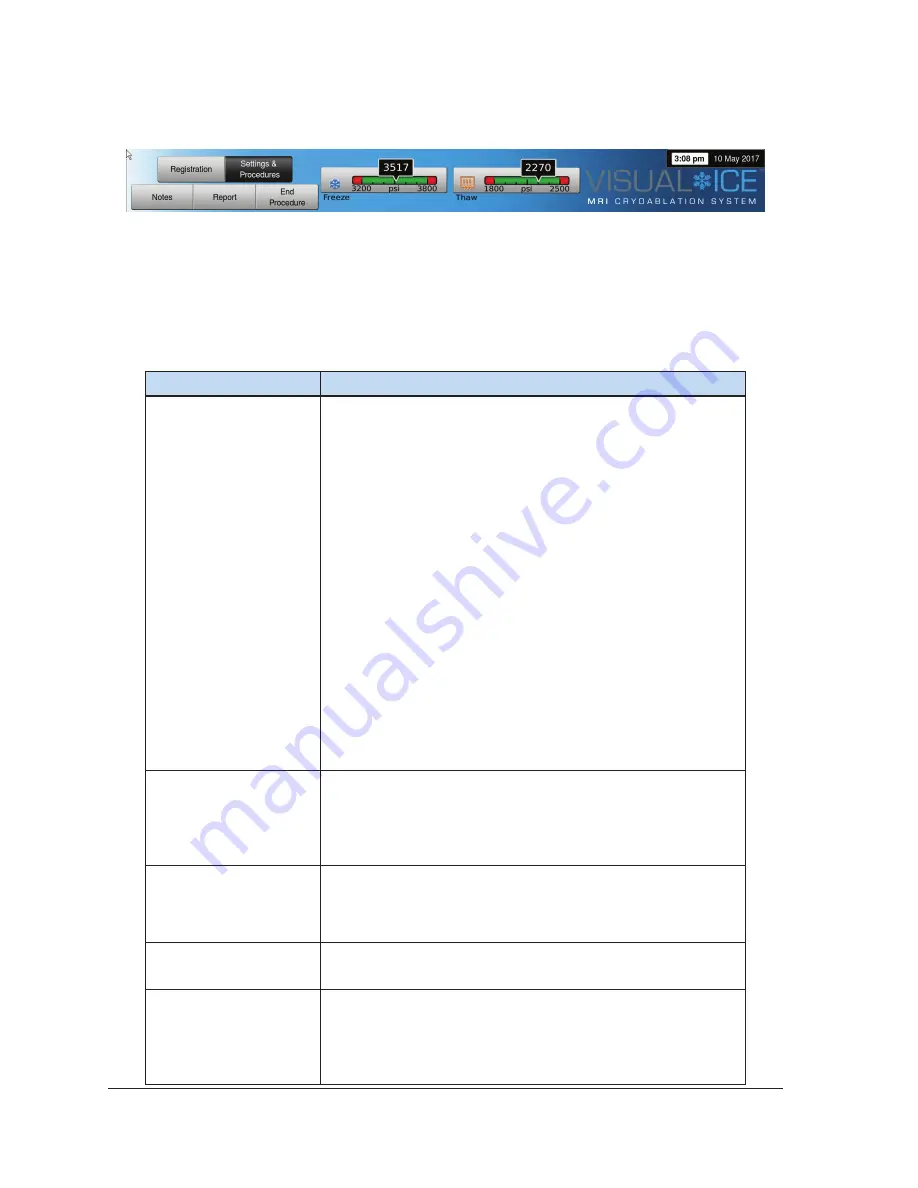
3-4
User Manual
3.3.1 Navigation Tool Bar
Screen 3-4. Navigation Tool Bar
The
Navigation Tool Bar
contains the Pressure Gauge / Gas Indicator and procedure buttons that you
can select to enter registration information, configure procedure settings, enter procedure notes, view
and export reports, and end the procedure. On occasion, error messages may be displayed in place
of the logo.
Table 3-2. Navigation Tool Bar
Button
Description
Pressure Gauge / Gas
Indicator
Displays the working pressure of the argon and helium gases
within the system.
NOTE:
The Visual-ICE MRI System contains internal
regulators that regulate the gas pressure to appropriate
working limits. The pressure displayed on the Gas Indicator
is the internal, regulated pressure and not the cylinder gas
pressure.
Pressing the
Pressure Gauge
toggles the pressure gauge
to display the estimated procedure time remaining before
the gas cylinders are depleted. The estimated times are
displayed in hours:minutes:seconds. During needle testing,
both pressure gauges display the estimated time remaining.
The initial estimates during needle testing are based on
the assumption that all connected needles are operating
simultaneously at 100% freeze intensity.
The
Gas Indicator
updates in real-time as needles are
disconnected or additional needles are connected and as
the freeze intensity is adjusted. Pressing the
Gas Indicator
toggles the display back to
Pressure Gauge
.
Registration
Provides optional data entry fields to record Patient ID,
Hospital Name, Hospital Address, Physician Name, and
Organ Type. Two custom fields are provided for additional
information. The names of the custom fields can be specified
in the
Configure Settings Screen
Notes
A location to input text. Selecting this button displays the
onscreen keyboard for data entry. Procedure notes entered
in this location are included in the procedure report (reference
Settings & Procedure
Displays the
Procedure Screen
to begin a cryoablation
procedure.
Report
Displays a report of all procedure data that has been entered
and captured for the current procedure. The report can be
saved to the Galil Medical USB flash drive. Pressing the
Report button during a procedure displays all procedure
information saved up to that point in time.
Summary of Contents for Visual-ICE MRI
Page 1: ...M R I C R Y O A B L A T I O N S Y S T E M RX Only User Manual...
Page 20: ...1 10 User Manual This page intentionally left blank...
Page 42: ...3 12 User Manual Screen 3 12 Successful Upload Download...
Page 56: ...4 14 User Manual This page intentionally left blank...
Page 66: ...5 10 User Manual This page intentionally left blank...
Page 80: ...9 2 User Manual This page intentionally left blank...
Page 118: ...12 2 User Manual This page intentionally left blank...
Page 120: ...13 2 User Manual This page intentionally left blank...
Page 121: ......






























