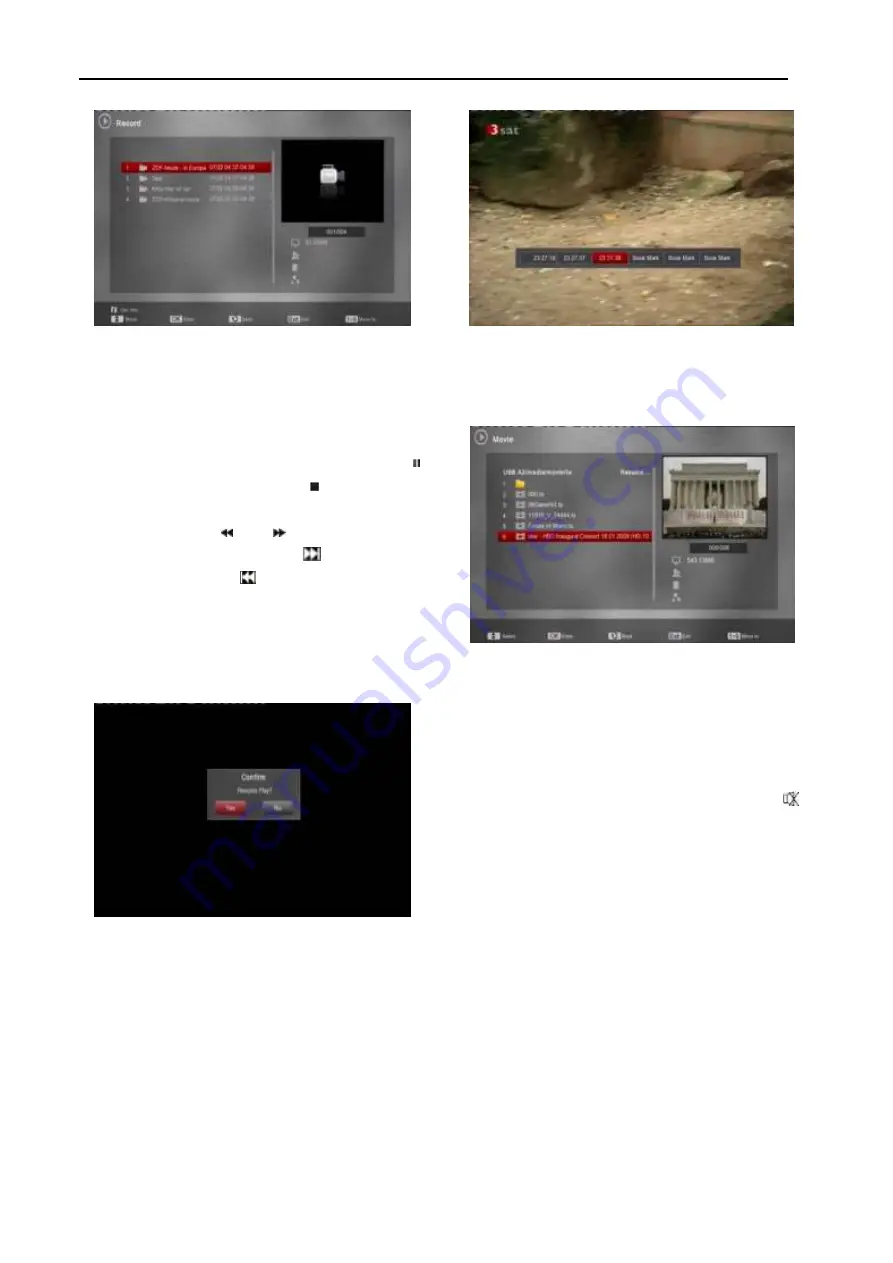
User Manual
Menu Operations
34
1.
In this menu you can press [Up/Down] and [OK] to
choose a record file to play back or press number
key to choose the record file directly. And you can
press [INFO] key to check the current partition
details.
2.
During playback the record file, you can press [ ]
key to pause the video, Press [ ] key to stop
playback to return
“Record list” menu.
3.
You can press [ ] or [
] key to Fast Backward
or Fast Forward, and press [
] key to go to the
next file or press [
] key to return to the
previous file.
4.
If the record file
havn’t finished playing when you
quit, the next time when you play this file again, it
will prompt a message like below:
5.
If you choose “yes” option, it will start from the last
played position to continue playing. And otherwise
will start from the beginning.
6.
When you playback the record file, you can press
[repeat] key to setting repeat mode. You can also
press [left /right] or [Go to] key skip to different position,
in “Go To Special Time” menu you can press [up] key
and input the special time to start playback.
7.
You can press [bookmark] key to labeled book marks,
support up to 6 times.
12.2
Movie
When you enter to the Movie menu, you will see the
picture like the below:
1.
You
can see the video files in this menu, supports
most movies formats (for example: .TS
stream, .m2ts, .AVI, .Divx, etc), when you move the
highlight to a file, you can preview the video at the
top right corner. You can press [VOL + / VOL-] key
to adjust the volume while you preview the record
file on top of the right corner .and you can press
to enable or disable the audio.
2.
Supports “record’ menu 2~7 steps.
3.
When you playing videos, you can see the detailed
information of the video file from the below of the
info bar.
4.
If the media files have multi-subtitles, you can
press [SUBTITLE] key to select the different
subtitle to view when playing the movies.















































