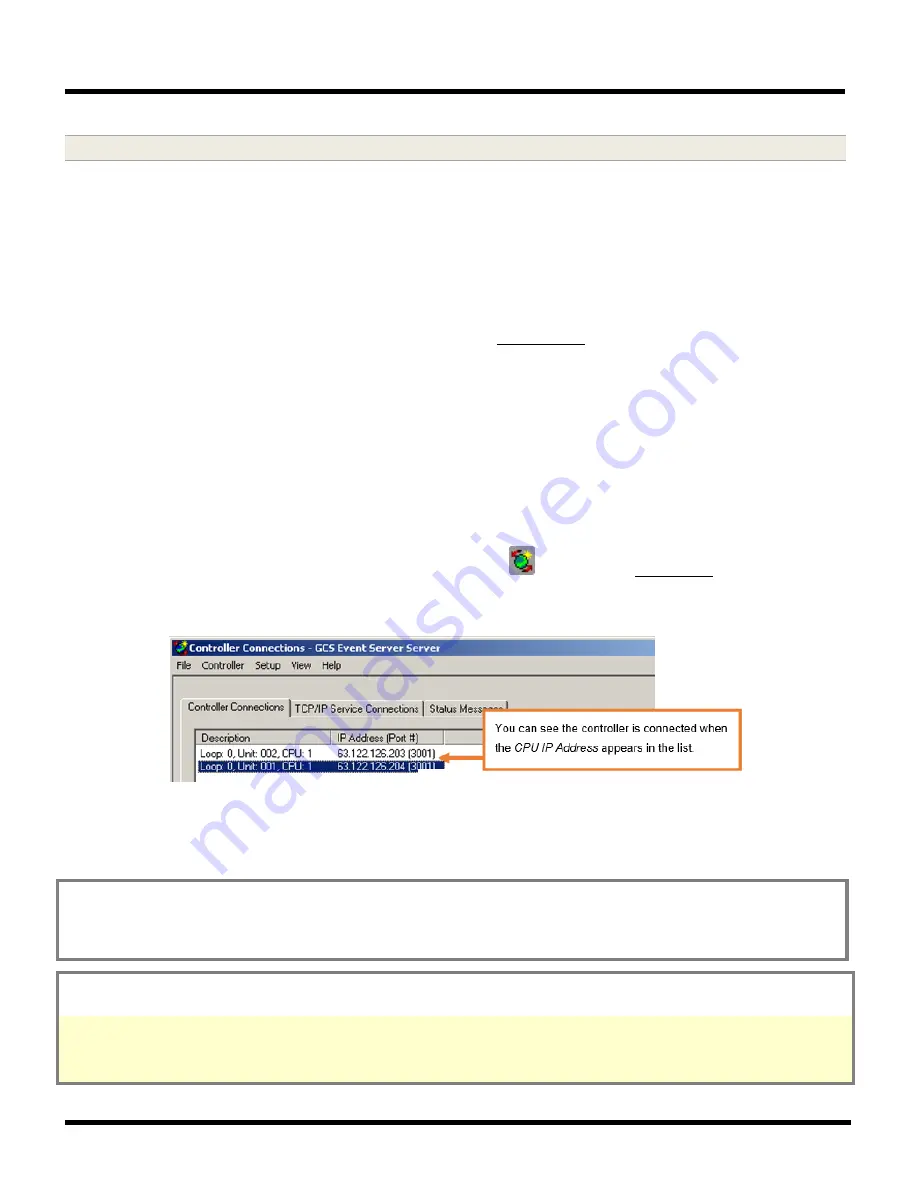
635-SERIES HARDWARE M ANUAL
Chapter-Page
2-64
8.2 Verify Connection to the Event Server
1.
Verify the controller is connected to the Event Server by opening the
GCS Event Service
and finding the
controller IP Address in the list of Controller Connections tab.
You should see the controller’s IP Address
showing
connected
status.
The Controller CPU must be powered on, correctly programmed, and properly connected to the Ethernet LAN.
See previous step in Chapter 2- for instructions.
The controller IP Address should be static or non-routable.
The IP Address of the PC/Server hosting the Event Service
must be static
.
The controller must also be added to the SG Software
– see Programming chapter of SG User Guide for instructions.
The
GCS Event Service
must be running.
The 600/635-series controllers should initiate a connection to the Event
Server within a minute or two.
The
GCS DBwriter Service
and
GCS Communication Service
must also be running for panels to maintain their
connection to the Event Service. If these services are not running the panel will drop its connection and go into
buffering mode (which is fully operational / not degraded functionality – but events will store until connection
can be resumed.)
Port 3001 cannot be blocked.
You must add port 3001 to Server Firewalls, network routers/switches, and any blocking
software as appropriate.
2.
To open the Event Service, right-click the Event Service Icon
on the server
system tray
and select ‘Open’
(depending upon your operating system). You can also run
GCS Event Service
by starting it from the GCS\System
Galaxy directory.
•
If the controller does not automatically connect after a few minutes,
turn to the Quick Troubleshooting Guide in
this manual for help.
The panel may have a programming mistake (in the panel or in the software), such as cluster or
panel IDs, Panel IP/Network settings; or there may be ports blocked somewhere.
TIP: you can see/connect to the panel’s embedded web page
from a PC browser and see/change the panel settings from its
embedded web page.
The ‘Allow Web Server’ option must be ON (yes) in the controller – and you
must be on a PC that is in
the same network segment as the panel.
T
ype the controller’s static IP Address into the browser’s URL address field (for
example: http:// 192.168.0.1 ). See more on the SG Embedded Web Server on the next page
.
TIP: to verify the IP Address of your Event Server,
you can run an
ipconfig
command from the PC hosting the Event Server (via
the DOS/shell command line).
See Appendix I for help on using the ipconfig command.
Verify that the Panel’s (Embedded Web Page)
Event Server Configuration table
shows the correct IP Address for the Event
Server you are trying to reach.
Also, the port numbers need to match (3001).
IMPORTANT:
The Event server IP Address
must be unique & static.
See the Quick Troubleshooting Guide in this manual for additional help.






























