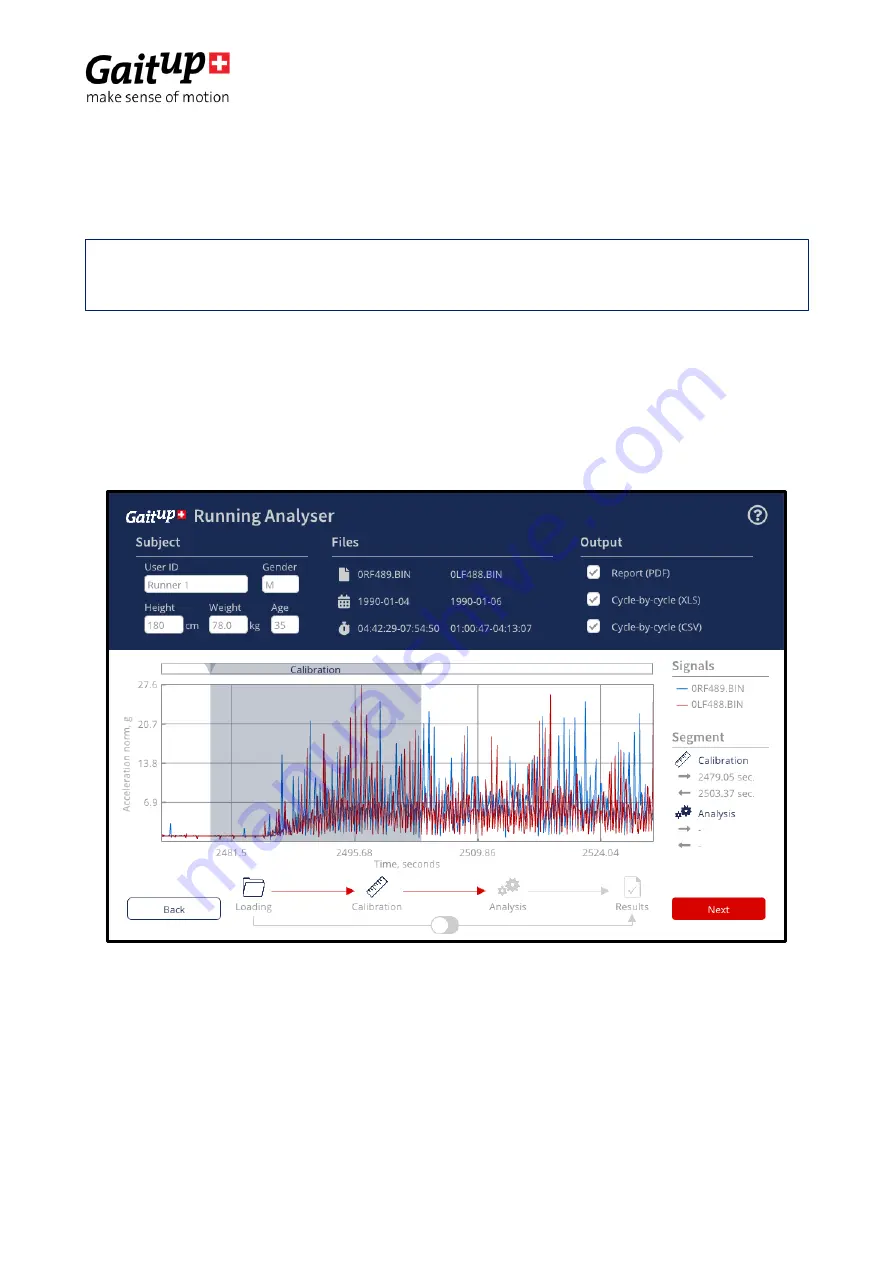
Gait Up SA
EPFL Innovation Park, Bat C. CH-1015 Lausanne
www.gaitup.com
TVA CHE-145.136.760
User guide PhysiRun Lab - v1.1.1 Date: 06.05.2019
Copyright © 2018-2019, All Rights Reserved - Gait Up SA. CH-1015 Switzerland
10
4.2.2 Select a period for the analysis
You can choose between a manual or automatic analysis. Manual analysis allows to select
a specific period for calibration and analysis. Automatic analysis takes the entire signal.
If you have selected to do a manual analysis please read the following instructions carefully.
For sensors calibration,
move the gray window to have a part of static period and some
running cycles (see picture below). To move the window, click on the top bar. You can also
expand the period by holding and moving the triangle on each extremity of the selection
window. Once this step finished click on
“Next”.
For
analysis
, move the gray window
“Analysis” on the signal you want to analyse. Like for
the calibration part you can move, expand and reduce the window. One this step is finished
click on
“Analyse” to get your report.
NOTE: If you choose automatic analysis, the following instructions are not
necessary
and you can directly click on “Analyse” to obtain your reports.

















