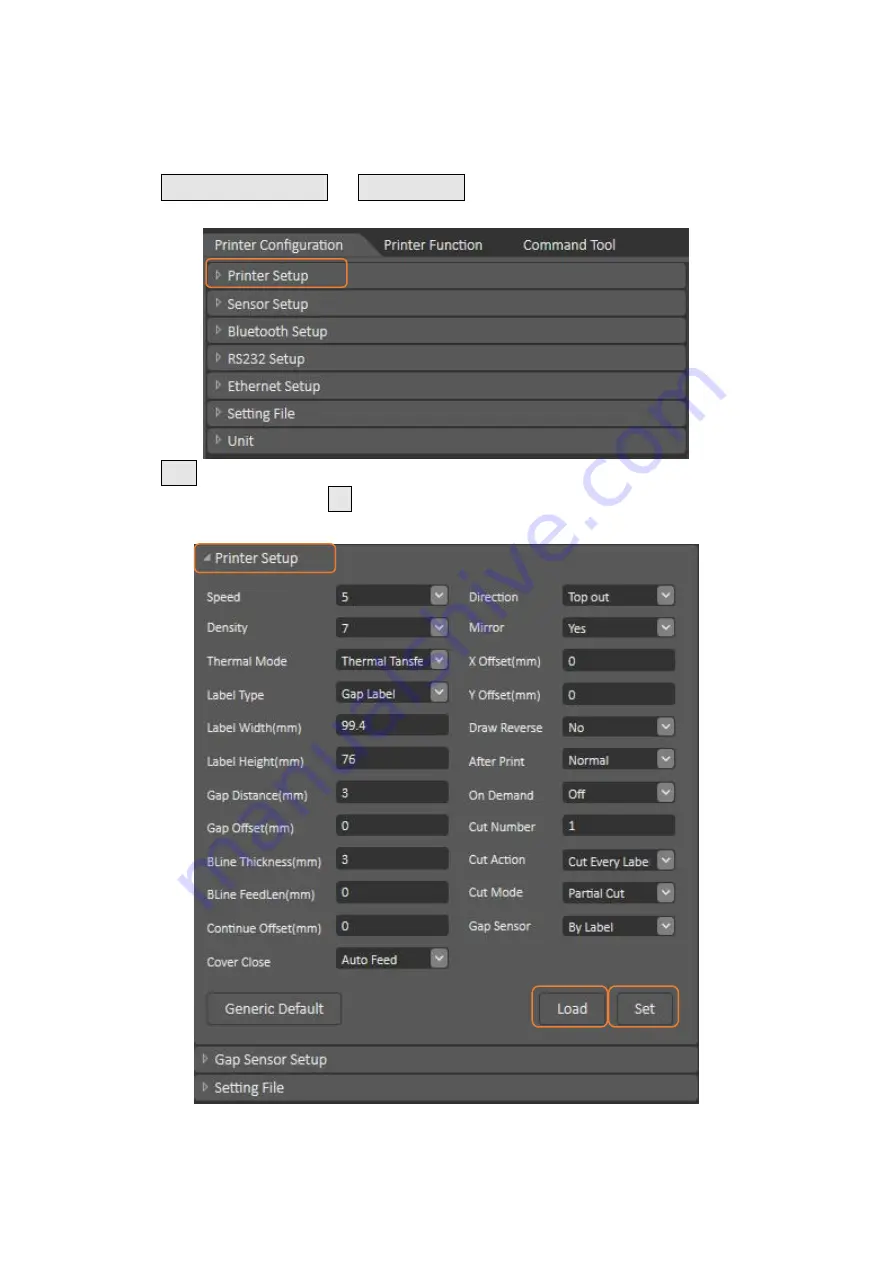
23
5.2 Printer Function
1. Click the
Printer Configuration and
Printer Setup Can open and close the printer general settings
screen.
2. Click the Load Button to bring out all printer general setting information through the selected
communication interface. Click the Set button to write the setting value to the printer (please execute
the reading function before writing).






















