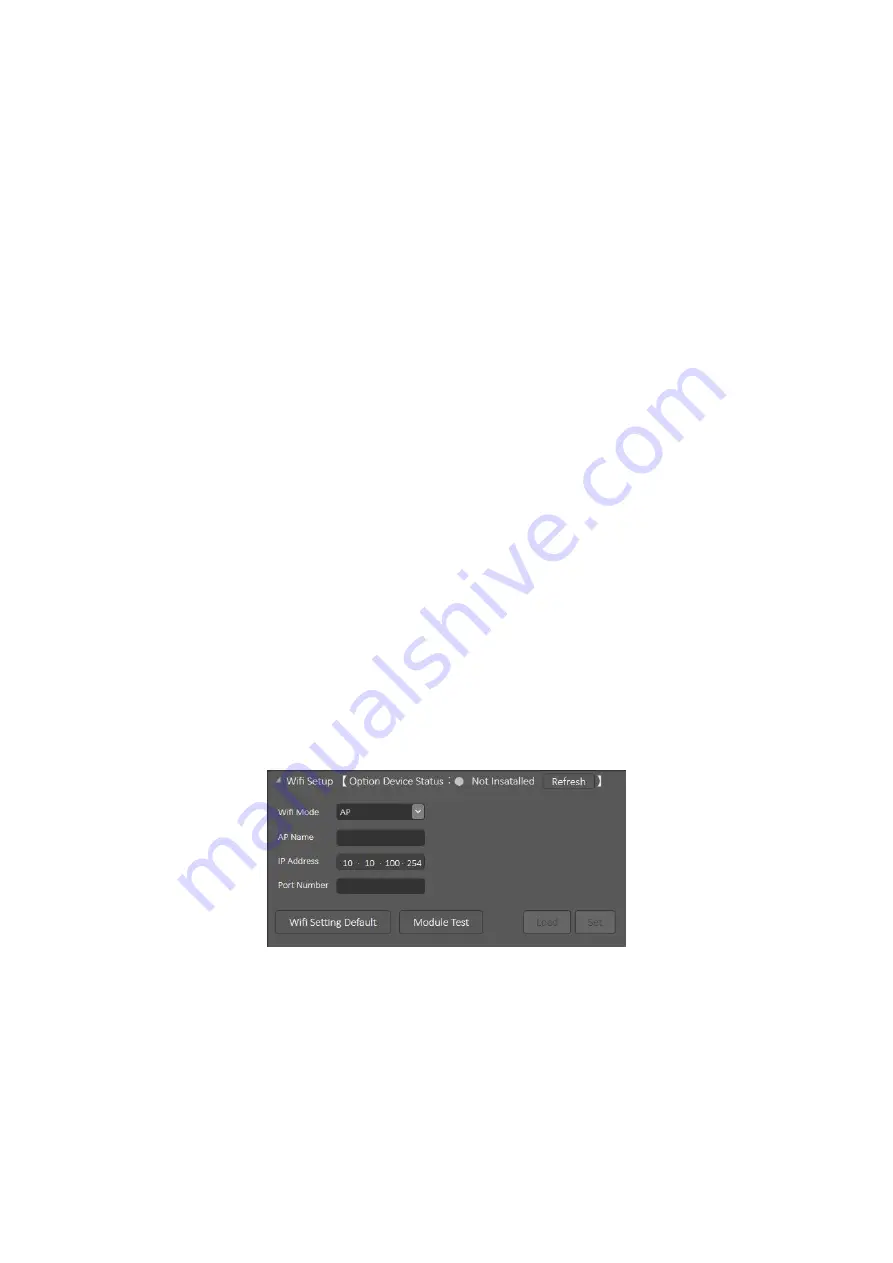
45
Handling Errors:
Write Retries Times: Set the number of label rewrites if a write error occurs.
Try Encoding Labels: Set the maximum number of invalid labels that can be
repeatedly written to if a write error occurs.
Void Printout Len. (mm): Set the length to print VOID on the label in case of
write errors.
Void Print Speed: Set the speed at which VOID is printed on labels in case of
write errors.
Error Handling: Set what the printer will do next if a write error occurs (No
Action, Pause mode or Error mode)
5.8 Wi-Fi Setup
This function can set the WIFI module in the printer. Please refer to following
figure 5.8 and figure 5.9:
5.8
Module Test: Can detect whether there is Wi-Fi module in the printer.
AP Mode: In this mode, the printer sends WIFI as the router, and the mobile
phone connects to the WIFI of the printer as the client.
















































